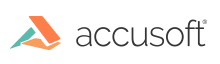Introduction
This topic covers the details you need to upgrade PrizmDoc Viewer.
PrizmDoc Server Upgrade
Starting with version 13.14, PrizmDoc Server provides the ability to retain configuration settings when upgrading from a previous version.
PrizmDoc Server Upgrading Version 13.3 and Higher
Starting with version 13.14, when the installed version to upgrade is 13.3 or higher, the PrizmDoc Server preserves the server-side prizm-services-config.yml and pcc.config files.
PrizmDoc Server Upgrading a Version Prior to 13.3
IMPORTANT: Before starting, make a backup of the following configuration files so you can use them as a reference when re-configuring the new version after installation. This should be done before you run the PrizmDoc Viewer installer, as all configuration files will be replaced with new ones (resetting them to their default configuration):
- Linux:
- PrizmDoc Server Configuration:
- /usr/share/prizm/prizm-services-config.yml
- /usr/share/prizm/PCCIS/ServiceHost/pcc.config
- PrizmDoc Server Configuration:
- Windows:
- PrizmDoc Server Configuration:
- C:\Prizm\prizm-services-config.yml
- C:\Prizm\PCCIS\ServiceHost\pcc.config
- PrizmDoc Server Configuration:
PrizmDoc Application Services Upgrade
Starting with version 13.14, the PrizmDoc Application Services provide the ability to retain configuration settings when upgrading from a previous version.
PrizmDoc Application Services Upgrading Version 13.8 and Higher
Starting with version 13.14, when the installed version to upgrade is 13.8 or higher PrizmDoc Application Services are preserving pcc.nix.yml and pcc.win.yml files.
PrizmDoc Application Services Upgrading a Version Prior to 13.8
IMPORTANT: Before starting, make a backup of the following configuration file so you can use them as a reference when re-configuring the new version after installation. This should be done before you run the PrizmDoc Application Services installer, as configuration file will be replaced with new one (resetting them to their default configuration):
- Linux:
- PrizmDoc Application Services Configuration:
- /usr/share/prizm/pas/pcc.nix.yml
- PrizmDoc Application Services Configuration:
- Windows:
- PrizmDoc Application Services Configuration:
- C:\Prizm\pas\pcc.win.yml
- PrizmDoc Application Services Configuration:
How To Upgrade
- Download the latest version of PrizmDoc Server and PrizmDoc Viewer client packages for your operating system from PrizmDoc Viewer: Current Builds.
NOTE: On Linux, stop PrizmDoc Server before upgrade to prevent any possible side effects.
-
Install PrizmDoc Server first, and then the PrizmDoc Application Services. This will perform an in-place upgrade of the PrizmDoc Server and the PrizmDoc Application Services to the new version.
-
At the end of the server installation, the install may request a reboot.
-
Make a backup of your new configuration files as listed above.
-
Modify each of the new configuration files and make the same changes that you had in the older configuration files.
NOTE: Do not just replace the new configuration files with the older version of the configuration files, as new configurations may have been introduced in the new version and they would be lost.
- Restart the PrizmDoc Server and PrizmDoc Application Services to ensure the newly configured file changes take effect.
NOTE: If either service fails to start with an error after modifying the configuration files, replace the configuration files with the original copy of the configuration files and try making the changes again.
-
If you are upgrading PrizmDoc Application Services from version 12.x and you are using viewing packages and have an existing database then you need to update your existing database by executing an additional script called
addTenantId.sqlto add a new field to one of the existing tables. The script is in the following location:- Linux:
- /usr/share/prizm/pas/mssql-scripts/addTenantId.sql (for MS SQL database)
- /usr/share/prizm/pas/mysql-scripts/addTenantId.sql (for MySQL database)
- Windows:
- C:\Prizm\pas\db\mssql-scripts\addTenantId.sql (for MS SQL database)
- C:\Prizm\pas\db\mysql-scripts\addTenantId.sql (for MySQL database)
- Linux:
Follow your database management system's documentation to run the script. (For example, use the 'mysql' command line client for MySQL database and 'sqlcmd' for MS SQL.) If you need database connection parameters, refer to the database parameters in the PrizmDoc Application Services configuration file:
- Linux:
- /usr/share/prizm/pas/pcc.nix.yml
- Windows:
- C:\Prizm\pas\pcc.win.yml