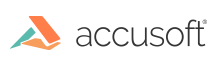Introduction
You can create a custom mouse tool in the Viewer by defining the tool and then by updating the UI to show the button for the tool.
Step 1: Define the tool in JavaScript code
Define the tool in the code before the tool is selected. For example:
Example
// Create the new mouse tool. var myTool = PCCViewer.MouseTools.createMouseTool(
"PinkLine",
PCCViewer.MouseTool.Type.LineAnnotation);
// Configure the tool to draw a pink (#FF69B4) line that is 10 pixel thick myTool.getTemplateMark()
.setColor("#FF69B4")
.setThickness(10);
Step 2: Update the UI to show a button for the tool
This modification will take place in the viewerTemplate.html file. The button can be added to several places in the UI, but a common place to add the button is in the Annotate tab pane. Content of the Annotate tab is defined in the element with the attribute data-pcc-nav-tab="annotate":
Example
<!-- The following markup will create a button that enables use
of the mouse tool named "PinkLine".
The custom attributes that are used:
\* data-pcc-mouse-tool="PinkLine" - specifies that the button selects the mouse tool named "MyLineTool"
\* data-pcc-context-menu="false" - specifies that a context menu is not shown for this mouse tool
-->
<button
data-pcc-mouse-tool="PinkLine"
data-pcc-context-menu="false"
class\="pcc-icon pcc-icon-annotate-line"
title="Pink Line Tool"\></button>