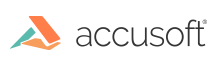PAS has a simple URL that you can use to verify the connection to PrizmDoc Server:
- On the machine where you installed PAS, open your web browser and navigate to
http://localhost:3000/servicesConnection. If you have changed the default port from 3000, use the correct port for your instance of PAS. -
If the connection is active, you will see OK on the page:

If the connection is not available, you will see a blank screen:

To troubleshoot connection issues between the Viewer and the backend, look at one of the following sections, depending on whether you have a self-hosted backend or PrizmDoc Cloud backend.
Troubleshoot Connection Issues to Self-Hosted Backend
If there is an issue with your connection, there are a few steps you can take to troubleshoot:
- Locate your PrizmDoc Application Services (PAS) config file. Assuming the standard install location would be C:\Prizm\pas\pcc.win.yml on Windows and /usr/share/prizm/pas/pcc.nix.yml on Linux.
-
Look at the values set for the pccServer.hostName, pccServer.port, and pccServer.scheme to confirm they are correct:
- pccServer.hostName should specify the machine where you installed PrizmDoc Server.
- pccServer.port should specify the port that PrizmDoc Server is using, which is
18681by default for both single-server mode and cluster mode. If the settings are not correct, update them and try again.
-
If the values for these parameters are correct, try restarting PAS. Refer to Starting & Stopping PAS for instructions, and try again.
If you are still unable to verify your connection to PrizmDoc Server, please contact Accusoft Support.
Troubleshoot Connection Issues to PrizmDoc Cloud Backend
If there is an issue with your connection, there are a few steps you can take to troubleshoot:
- Locate your PrizmDoc Application Services (PAS) config file. Assuming the standard install location, this would be C:\Prizm\pas\pcc.win.yml on Windows and /usr/share/prizm/pas/pcc.nix.yml on Linux.
-
Look at the values set for the pccServer.hostName, pccServer.port, and pccServer.scheme to ensure the following (the pccServer.apiKey should be set to your API key):
- pccServer.hostName:
"api.accusoft.com" - pccServer.port:
443 - pccServer.scheme:
"https"
- pccServer.hostName:
-
If the values for these parameters are correct, try restarting PAS. Refer to Starting & Stopping PAS for instructions, and try again.
If you are still unable to verify your connection to the PrizmDoc Cloud, please contact Accusoft Support.