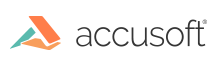Introduction
This topic covers troubleshooting tips for PrizmDoc. Note that this topic does not cover issues related to custom web-tier implementations.
The Viewer isn’t Working (Check the PrizmDoc Server)
The following section contains basic troubleshooting steps limited to the PrizmDoc Server.
-
Verify that the PrizmDoc Server is running. Check the health of the PrizmDoc Server:
If you are using PrizmDoc v10.x or later, this can be found at:
Your license status will be displayed at the top:http://localhost:18681/admin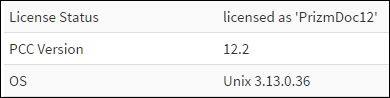
If you are using PrizmDoc v9.x, this can be found at:
The health of the services will be displayed (which will display the same data in JSON format).http://localhost:18681/PCCIS/V1/Service/Current/InfoNOTE: The "License Status" and "PCC Version" may differ on your system from the example above. Note that "OS" will be your version of Linux.
-
If you find that some of the services are unhealthy (and you have checked permissions, login and password of the service user, and are using a known valid license), there are two primary reasons for this:
The System has Limited Resources
The system resources for a machine running PrizmDoc are described in Sizing Servers. Please note that PrizmDoc will require at least a few gigabytes free while running and no conversions are taking place. If your system has PrizmDoc installed and idles with 1-2GB free RAM, then the services will run into stability issues.
The Cache is Corrupted or Inaccessible
A common problem is not running or installing PrizmDoc Server as the root user, which is a requirement for running PrizmDoc on a Linux server. Correcting this will solve permission related issues while accessing the cache. To clear a potentially corrupted cache manually, use the following steps:
- Run: /usr/share/prizm/scripts/pccis.sh stop
- Delete the contents of: /usr/share/prizm/cache/
- Start up PrizmDoc Server: /usr/share/prizm/scripts/pccis.sh start
Another common issue is that either PrizmDoc Application Services (PAS) or PrizmDoc Server isn't running.
To check that PAS is running:
- Navigate to: /usr/share/prizm/pas/pm2
- Run: ./pas.sh status
To check that the PrizmDoc Server is running:
- Navigate to: /usr/share/prizm/scripts
- Run: ./pccis.sh status
If the steps above have been checked and the Admin page shows that PrizmDoc is unlicensed, then the license key will need to be verified by Accusoft Support at support@accusoft.com. You can find the current license key in /usr/share/prizm/prizm-services-config.yml:
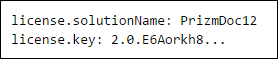
In the example above, the license key is "2.0.E6Aorkh8..." To locate your license key, copy everything after "license.key:" and send your full license key to Accusoft Support.
NOTE: Your solutionName and license key may differ from the example above.
If everything seems to be functioning, and a file is still not displayed in the Viewer, there may be an issue with the conversion of the specific file. If this is the case, send the file to support@accusoft.com for evaluation and submission to our engineering team.