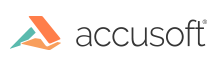Using Docker
This section explains how to deploy a PrizmDoc Server instance using the official PrizmDoc Server docker image, available on Docker Hub as accusoft/prizmdoc-server.
Requirements
To run PrizmDoc Server as a Docker container, you simply need a Docker host (a machine with Docker installed). See the Docker documentation for more information.
1. Create a PrizmDoc Server config file
Before you can run PrizmDoc Server, you'll need a config file. We've included a special init-config command in our Docker image which you can use to create an initial config file.
Windows (PowerShell)
First, make sure you've created a config directory on your host file system. This will be the directory where your new config file will be created:
mkdir config
Then, use the Docker image's init-config command to create a new PrizmDoc Server config file:
docker run --rm -e ACCEPT_EULA=YES --volume $pwd/config:/config accusoft/prizmdoc-server init-config
This will create a new PrizmDoc Server config file on your Windows host filesystem at .\config\prizm-services-config.yml.
Linux (bash)
Use the init-config command to create a new PrizmDoc Server config file:
docker run --rm -e ACCEPT_EULA=YES --volume $(pwd)/config:/config accusoft/prizmdoc-server init-config
This will create a new PrizmDoc Server config file on your host filesystem at ./config/prizm-services-config.yml.
2. Configure your license
To start an instance of PrizmDoc Server, you need a license key from Accusoft. If you don't have a license, contact info@accusoft.com.
To configure the license, set the values of license.solutionName and license.key in your PrizmDoc Server config file (prizm-services-config.yml).
NOTE: On a Linux system, because the config file was created by a Docker container, you will need to either edit the config file as root or change the owner of the file before editing it.
For more information about configuring PrizmDoc Server, see Configuring PrizmDoc Server.
3. Start PrizmDoc Server
If you are using the default configuration, you can start PrizmDoc Server like so:
Windows (PowerShell)
First, create a directory on your host file system to store log files:
mkdir logs
Then, start a prizmdoc-server container:
docker run --rm --env ACCEPT_EULA=YES --publish 18681:18681 --volume $pwd/config:/config --volume $pwd/logs:/logs --name prizmdoc-server accusoft/prizmdoc-server
Linux (bash)
Start a prizmdoc-server container:
docker run --rm --env ACCEPT_EULA=YES --publish 18681:18681 --volume $(pwd)/config:/config --volume $(pwd)/logs:/logs --volume $pwd/data:/data --name prizmdoc-server accusoft/prizmdoc-server
In the examples above:
--rmensures the container is automatically deleted when it stops.--env ACCEPT_EULA=YESindicates you have accepted the PrizmDoc Viewer license agreement.--publish 18681:18681publishes the container'snetwork.publicPortport to the host. If you enable clustering (network.clustering.enabled: true), you will also want to publish thenetwork.clustering.clusterPort(18682in a default configuration).--volume $(pwd)/config:/configmaps a host config directory into the container. Your local config directory must contain theprizm-services-config.ymlconfig file created earlier.--volume $(pwd)/logs:/logsmaps a local logs directory into the container. After the container stops, the logs will remain in this directory.--volume $(pwd)/data:/data(Linux only) maps a local data directory into the container. After the container stops, the data will remain in this directory. Because PrizmDoc Server uses memory-mapped files when writing to the data directory, and because Docker only supports memory-mapped file access to a mapped volume on a Linux host, setting up this particular volume is only supported on a Linux docker host.--name prizmdoc-serversets the name of the running container.accusoft/prizmdoc-serveris the image that should be run.
If you want to start the Docker container in the background, add the -d option to docker run to run the container in disconnected mode.
4. Check PrizmDoc Server has finished starting and is healthy
It may take several minutes for PrizmDoc Server to finish starting. But, once fully started, GET /PCCIS/V1/Service/Current/Health should return HTTP 200, indicating PrizmDoc Server is healthy (while starting, this request will return nothing or an error).
Windows (PowerShell)
Invoke-WebRequest -Uri http://localhost:18681/PCCIS/V1/Service/Current/Health
Should eventually output something like:
StatusCode : 200
StatusDescription : OK
Content : {79, 75}
RawContent : HTTP/1.1 200 OK
X-Server-Chain: 2b95007f011f
X-Server-Response-Time: 0
Connection: keep-alive
Transfer-Encoding: chunked
Date: Thu, 21 Nov 2019 17:01:04 GMT
Headers : {[X-Server-Chain, 2b95007f011f], [X-Server-Response-Time, 0], [Connection, keep-alive], [Transfer-Encoding, chunked]...}
RawContentLength : 2
NOTE: It may take several minutes for PrizmDoc Server to start. You will not get a 200 result until PrizmDoc Server has fully started.
Linux (bash)
curl -i http://localhost:18681/PCCIS/V1/Service/Current/Health
Should eventually output something like:
HTTP/1.1 200 OK
X-Server-Chain: 69a6d22f90b9
X-Server-Response-Time: 1
Date: Wed, 20 Nov 2019 20:25:31 GMT
Connection: keep-alive
Transfer-Encoding: chunked
OK
NOTE: It may take several minutes for PrizmDoc Server to start. You will not get a 200 result until PrizmDoc Server has fully started.
Troubleshooting: Check the admin status page
If you're not getting a 200 response at all, try checking the PrizmDoc Server admin status page in a browser: http://localhost:18681/admin
5. Stopping the container
You can stop your named container with:
docker stop prizmdoc-server