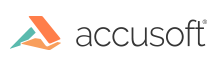Overview
This topic describes how to register an OEM Deployment license for PrizmDoc Viewer. An OEM license is a special type of license that allows additional flexibility in certain situations such as deployments within commercial products. Please contact Accusoft Sales to discuss which license is best for you.
NOTE: OEM licensing does not require an Internet connection.
NOTE: If you have an updated license, you must re-start PAS and PrizmDoc Server in order to use the new license.
Linux
- If you have not already done so, install PrizmDoc Viewer (refer to the installation instructions).
- Make sure you are logged in as root to the machine.
-
Change to the installation location: /usr/share/prizm and run setup.sh. This will run the Prizm Licensing Utility (PLU) and configure PrizmDoc for its first run:
NOTE: setup.sh launches the Prizm License Utility (PLU), which is a GUI application. Depending on how you have X11 configured, you might need to run 'xhost +' as the logged in user to allow the PLU launched by the root user to access X11. You can disable X11 access for root by executing 'xhost -' when you are done.
Example
cd /usr/share/prizm
sudo ./setup.sh
Select the type of license you want to acquire:
1) Evaluation \[e\]
2) Deployment \[d\]
Choose 1 or 2: d
Select the type of deployment license you have:
1) Node Locked \[n\]
2) OEM \[o\]
Choose 1 or 2: o
Provide the solution name: <MySolutionName>
Provide the OEM license key provided to you: 2.0...
Your deployment license was acquired successfully.
./scripts/pccis.sh start
Starting Prizm Content Connect Information Services...
Starting PCCIS Watchdog process...
PCCIS Watchdog has been started correctly.
- For a production installation, you will want to configure where log files are stored. If you need more information, refer to the Logging section in the Central Configuration topic.
- If you are licensed to use the Microsoft Office Conversion add-on for PrizmDoc Servers running on Linux, you need to configure your server as described in the Configure Microsoft Office Conversion Connectivity topic.
- Open ports in your firewall according to the Security Guidance topic.
- Open the PrizmDoc Services Status page and verify the PrizmDoc Services are running.
- You can now begin using the product.
Windows
-
Ensure PrizmDoc Server has been installed:
- If you have previously evaluated the product and would like to use an OEM Deployment license on the same system, there is nothing additional you need to install and you can skip to Step 2.
- If you have previously evaluated the product and would like to use an OEM Deployment license on a different system, you can use the same PrizmDoc Server installer which you downloaded for evaluation. Simply run the installer on the new system and then proceed to Step 2.
- If you have not previously evaluated PrizmDoc Viewer or you do not have access to the installer, please follow the steps in the Evaluation topic, and then proceed to Step 2 below.
-
Run the Prizm Licensing Utility:
The installer should run the Prizm Licensing Utility (PLU) automatically as one of the final steps in the installation process. If the installer completed successfully, but you did not see the Prizm Licensing Utility, or if you did not need to run the installer, the Prizm Licensing Utility can be accessed from the Start Menu at the location shown below:
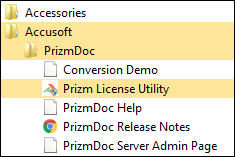
-
Select the Deployment Option:
Once running, the Prizm Licensing Utility will provide options for Evaluation and obtaining Deployment licensing. This walk-through uses OEM Deployment licensing, so click the I have purchased a license button:
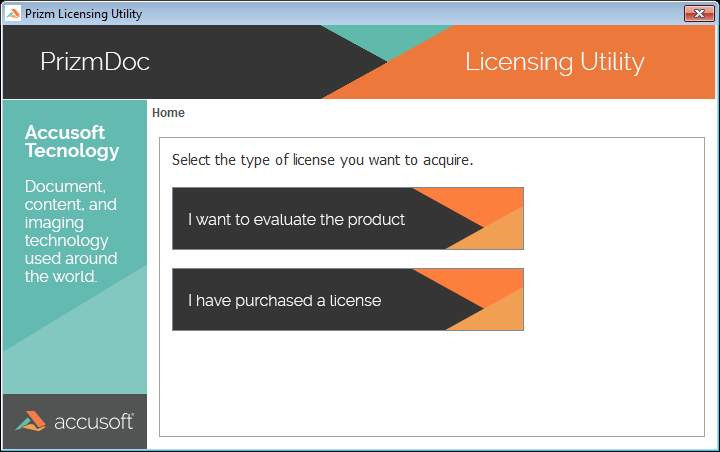
-
Click the OEM button:
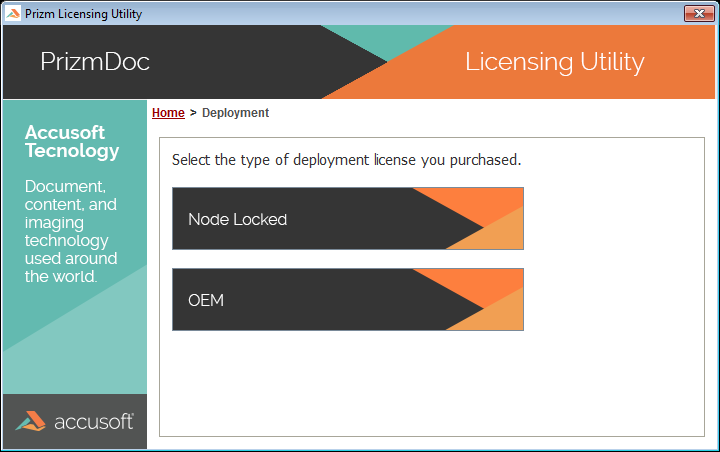
-
Enter your Solution Name and OEM License Key values, and then click Apply License:
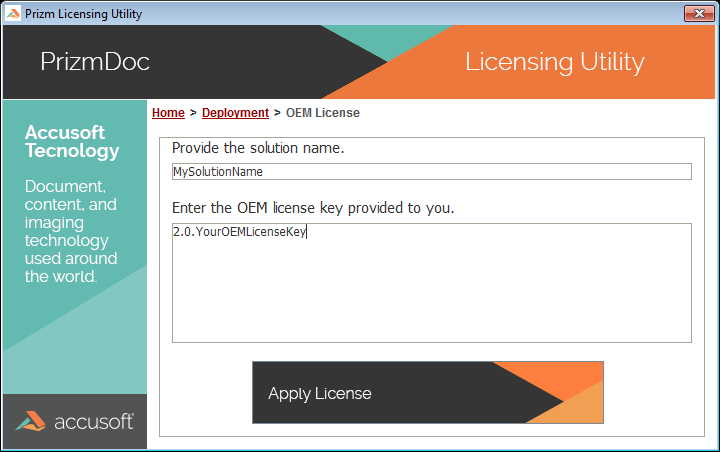
-
Once your OEM Deployment license is registered, you will see the message below:
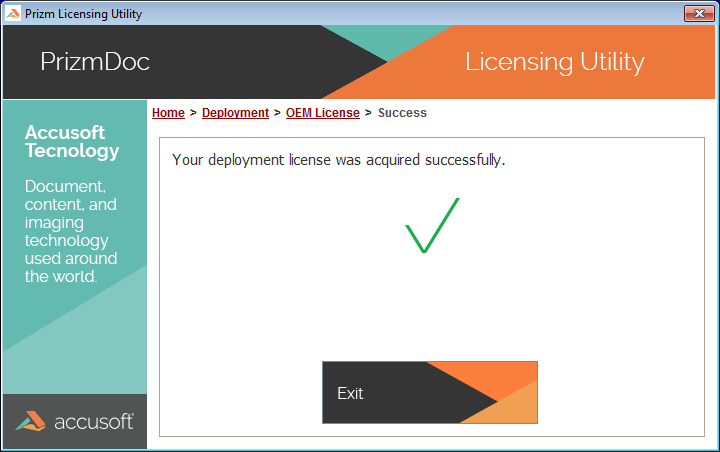
-
Click the Exit button to quit the Prizm Licensing Utility and begin using the product.