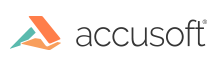We have a public Docker image which makes it easy to evaluate PrizmDoc Viewer on a single machine: accusoft/prizmdoc-viewer-eval.
Running this image will:
- Start a demo web application at
http://localhost:8000where you can easily explore the viewer and its features using your own documents. - Start a complete PrizmDoc Viewer backend which you can begin using for local development of your application.
NOTE: The accusoft/prizmdoc-viewer-eval Docker image is only suitable for evaluation and local development. It is not suitable for a production deployment. You'll want to use the accusoft/prizmdoc-application-services and accusoft/prizmdoc-server Docker images instead. See the Admin Guide for more information.
Minimum Required Hardware Resources
Before running, you MUST make sure that you've configured Docker to use the following minimum hardware resources:
- CPUs: 2
- Memory: 7.50 GB
If you try to run the image with fewer CPUs or less memory, it may not function correctly.
Starting
First, pull the latest version of the accusoft/prizmdoc-viewer-eval image:
docker pull accusoft/prizmdoc-viewer-eval:latest
Then, start a running container:
docker run --rm -p 8888:8888 -p 3000:3000 -p 18681:18681 -e ACCEPT_EULA=YES --name prizmdoc-viewer-eval accusoft/prizmdoc-viewer-eval:latest
Optional: Providing a License Key
The example above starts PrizmDoc Viewer without a license key in a limited evaluation mode. If you would like to do a full-featured evaluation of the product, contact info@accusoft.com for a license. If you have a license, you can provide it by setting two extra environment variables, LICENSE_SOLUTION_NAME and LICENSE_LICENSE_KEY:
docker run --rm -p 8888:8888 -p 3000:3000 -p 18681:18681 -e ACCEPT_EULA=YES -e LICENSE_SOLUTION_NAME=YOUR_SOLUTION_NAME -e LICENSE_KEY=YOUR_LICENSE_KEY --name prizmdoc-viewer-eval accusoft/prizmdoc-viewer-eval:latest
Just replace YOUR_SOLUTION_NAME and YOUR_LICENSE_KEY with the actual values.
Wait for Everything to Finish Starting
It will take a minute or two for the PrizmDoc Viewer backend to fully start. Eventually, you should see something like this:
============================================================
PrizmDoc Server is running at:
http://localhost:18681
PAS (PrizmDoc Application Services) is running at:
http://localhost:3000
Demo application will be started at:
http://localhost:8888
============================================================
Starting the demo application...
> prizmdoc-viewer-eval-demo@1.0.0 start /demo
> NODE_ENV=production node main.js
Application running at http://localhost:8888
Once you see this, the container is fully up and running.
Using the Demo
After starting, you can view the demo app at http://localhost:8888 and start exploring the viewer and its features with your own documents.
Developing Against the Backend
Additionally, you can use the PrizmDoc Viewer backend for local development of your own application. See the Getting Started Guide and sample applications for examples of how to begin.
When configuring your application:
- PAS will be running at
http://localhost:3000 - The PAS secret key will be
mysecretkey - PrizmDoc Server will be running at
http://localhost:18681
Stopping
To stop the running Docker container, just use Ctrl+C in the same terminal where the container is running.
Alternately, you can stop the container by name: docker stop prizmdoc-viewer-eval