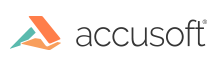Introduction
The Template Designer Viewer and E-Signer Viewer work out-of-the-box, but if you want to customize either of these viewers, you will need to build them as follows:
- Install node.js, which you can download from https://nodejs.org/.
-
Open a node.js command prompt and change to the directory of the Viewer you are building. For example, if you want to build the C# template designer, change to the C# template designer sample folder, as demonstrated below:
cd C:\Prizm\Samples\dotnet\mvc\viewers\template-designer-sampleNOTE: By default, the C# template designer sample is installed to C:\Prizm\Samples\dotnet\mvc\viewers\template-designer-sample.
-
Run the following command, which will install the dependencies for building the Viewer:
npm install -
To build the Viewer, use one of the commands described below:
-
To create a single developer build, use the following command:
gulp build -
To run a watch task, use the following command. This will automatically rebuild the Viewer when any files are modified. Note that you will need to keep the command window open while the watch task is running:
gulp -
When creating a single build or running a watch task, you can create production builds by adding a
-pflag to the end of the command, as demonstrated below. Productions builds will output minified source code (both JavaScript and CSS) and will not generate sourcemaps:gulp build -p -
When creating a single developer build or running a watch task, you can get native system notifications when the build is complete by adding an
-nflag to the end of the command, as demonstrated below:gulp -n
The build process uses some standard open-sourced tools. To learn more about these resources and how to use them, refer to the following:
- Gulp - http://gulpjs.com/
- Webpack - http://webpack.github.io/
- Less - http://lesscss.org/