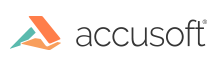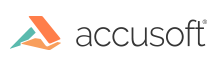This section will help you get a license key, install the PrizmDoc Server, show you how to upgrade later and troubleshoot any evaluation licensing issues.
When evaluating PrizmDoc Viewer Self-Hosted, you will need an evaluation license:
- Open a browser, go to Try PrizmDoc Viewer Today and select Self-Hosted.
- The Try PrizmDoc Viewer Today form is displayed. Fill out the form and click Get Started.
- The Email Confirmation page is displayed. You will need to check your email to access the PrizmDoc Viewer Evaluation download link. Note: Check your spam folder if you do not see the Accusoft PrizmDoc Viewer Evaluation email.
- In the email, click on the Start your free 30-day trial link.
- The link opens the Download PrizmDoc Viewer page. Note: You will need to download both the Server and Client installers to host your own PrizmDoc Viewer backend (the Server installer includes PrizmmDoc Server and the Client installer includes PAS). Note, however, that only the PrizmDoc Server needs an evaluation license; PAS does not require a license key.
- Click on Download Server to install the PrizmDoc Server first.
- Follow the Install PrizmDoc Server instructions. Note that during installation, you will be prompted to enter the email address you used when signing up for the evaluation. This activates your evaluation license.
- After you have finished downloading and installing the PrizmDoc Server, go back to the Download PrizmDoc Viewer page and click Download Client.
- Follow the instruction to Install PAS.
For more information on troubleshooting evaluation licensing issues, refer to the topic Troubleshoot Evaluation Licensing.