You can now add a Hyperlink annotation to your document. The Hyperlink annotation is available from the Annotation menu:

You can easily modify your hyperlink annotation by using either touch or mouse.
To add a Hyperlink annotation to your document:
- Click on the Hyperlink annotation:

- Select the text that you want to add the hyperlink to and the link text box appears:

- Type the web address into the link text box and select the checkbox:

- Click on the text with the Hyperlink annotation and the hyperlink appears. Note that "http//:" is automatically added to the link for you:
- You can edit the hyperlink by clicking on the pen icon. From the comment menu, you can change the link, add a comment, select the checkbox to burn the hyperlink into the document or delete the hyperlink:
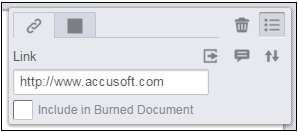
- You can also select a different color for the hyperlink:
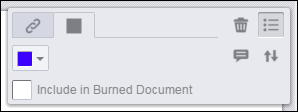
- When finished, click on the hyperlink to go to the web site.


