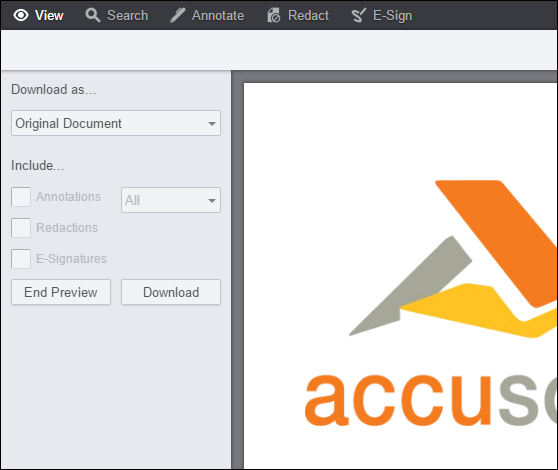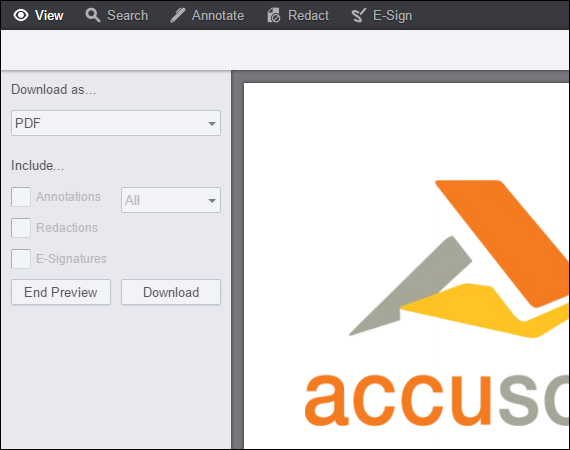The Download button is available under the View, Annotate, Redact and E-Sign menus:

To download the original document:
- Click on the Download button. The Download as... properties panel displays:
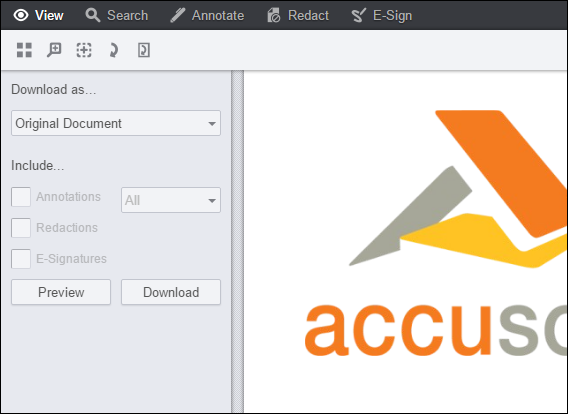
- If you want to preview the document before downloading, click on Preview. The document is displayed in Preview Mode:
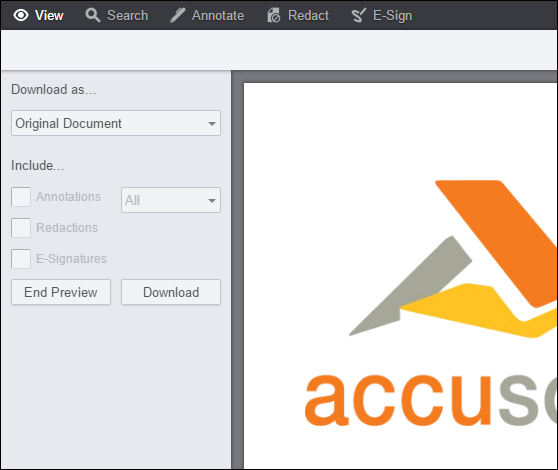
To close Preview Mode, click on End Preview.
- Click on Download and the Complete dialog box displays:

- Click Save and a copy of the original document is saved to your PC.
To download a PDF of the original document:
- Click on the Download button. The Download as... properties panel displays:
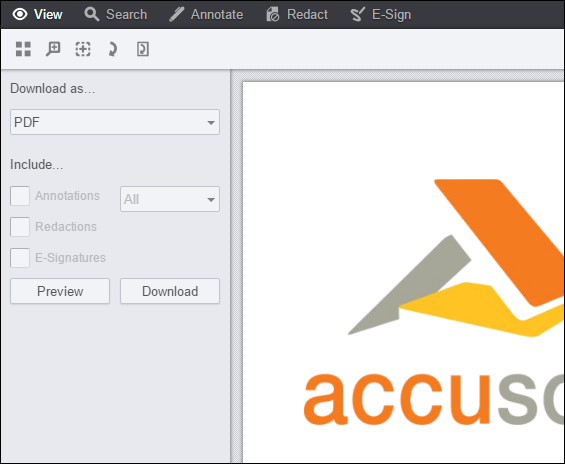
Select PDF from the drop-down menu.
- If you want to preview the document before downloading, click on Preview. The document is displayed in Preview Mode:
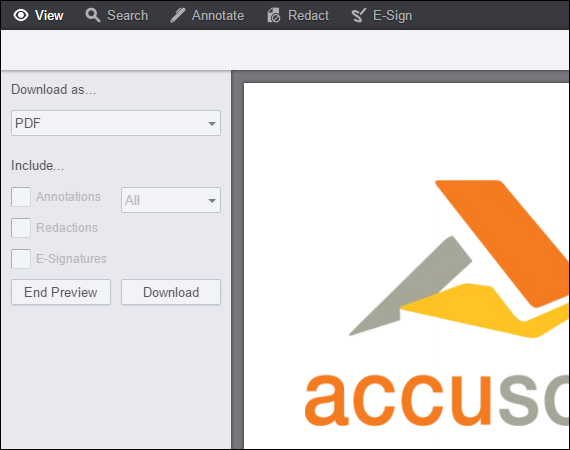
To close Preview Mode, click on End Preview.
- Click on Download and the Complete dialog box displays:

- Click Save and a PDF of the original document is saved to your PC.