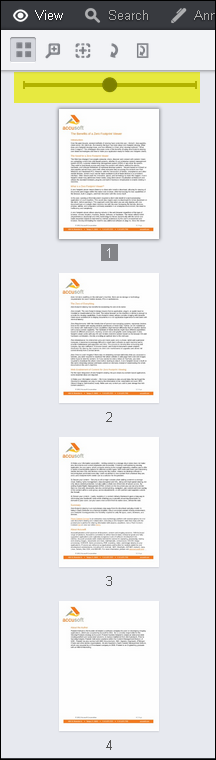The Thumbnails icon is located on the View tab and offers several ways to view Thumbnails:

To use the Thumbnails icon for viewing:
- Click on the Thumbnails icon. The Thumbnails pane displays:
- Click on the scrollbar to scroll down and view additional thumbnails:
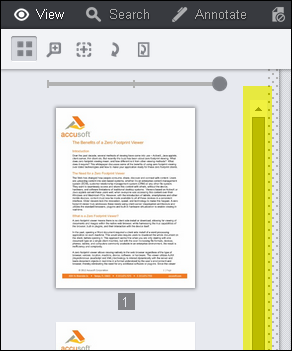
- Click on and drag the slider to the left to reduce the size of the thumbnails:
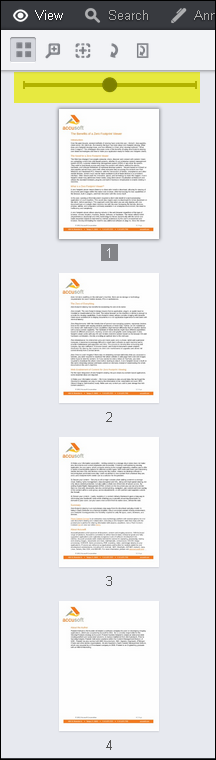
- To further reduce the size of the thumbnails, click on the slider and drag it all the way to the left:
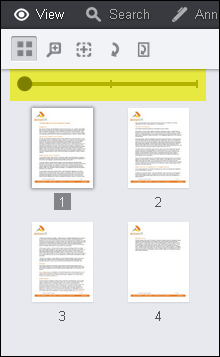
To enlarge the size of the thumbnails, click on the slider and drag it all the way to the right.
- You can also click on the dotted area to resize the Thumbnail pane. Click on the dotted area and drag it to the right or left as desired:
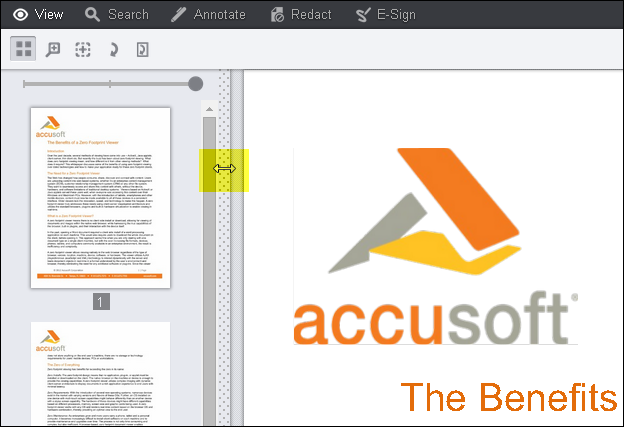
Drag the dotted bar to the right to expand the pane:
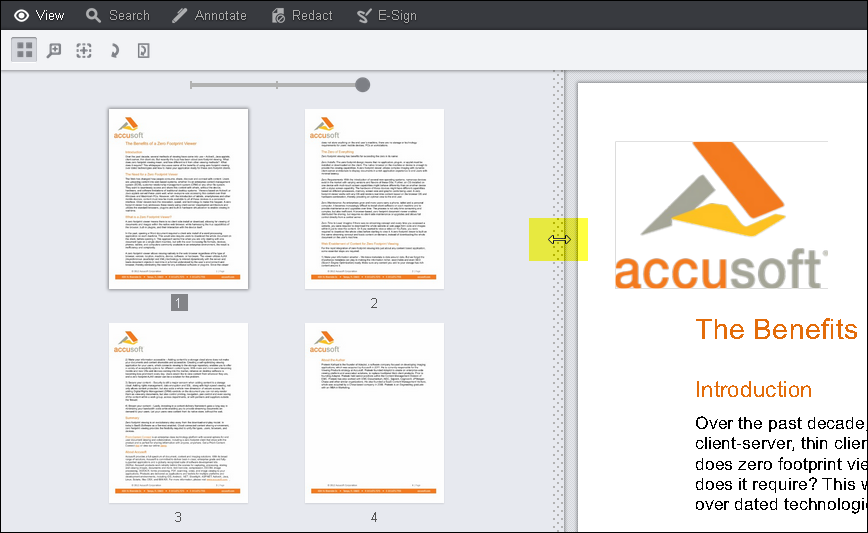


![]()