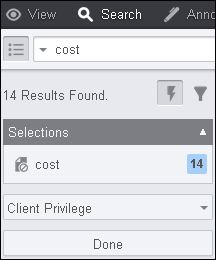Use the following steps to search for specific terms and redact them throughout the entire document.
To Redact Search Results:
- From the Search menu, enter the search term(s) in the Search Document text box and press Enter (or click on the Search icon):
The Search Results pane is displayed with the number of results found.
- Click on the Quick Actions icon (lightning bolt) and the Search Terms pane displays, highlighting the number of terms found in the document:
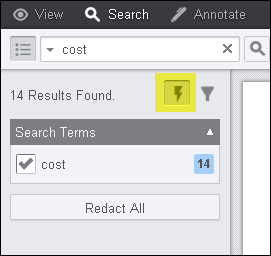
By default the checkbox for the terms is selected.
- Click Redact All and the search results in the document are redacted. You can click Done or to select a Redaction Reason, continue with step 4.
- To select a Redaction Reason, click on the drop-down menu:
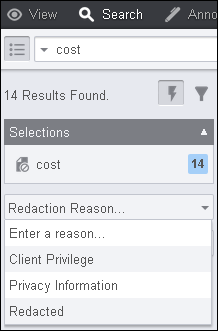
You can enter your own Redaction Reason or select from a pre-filled list of reasons.
- When you are finished, click Done.