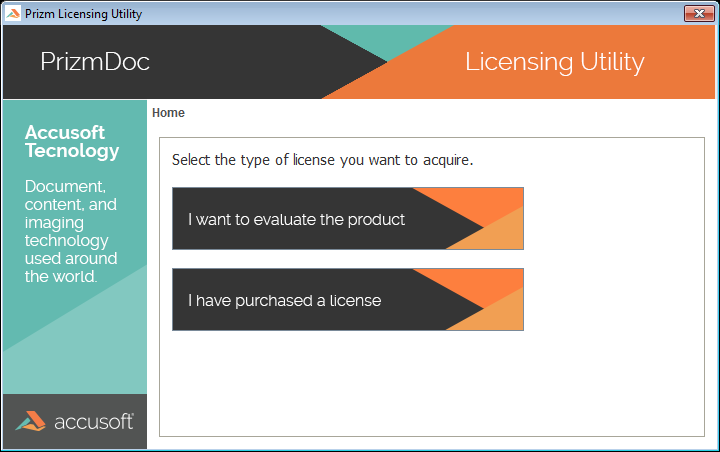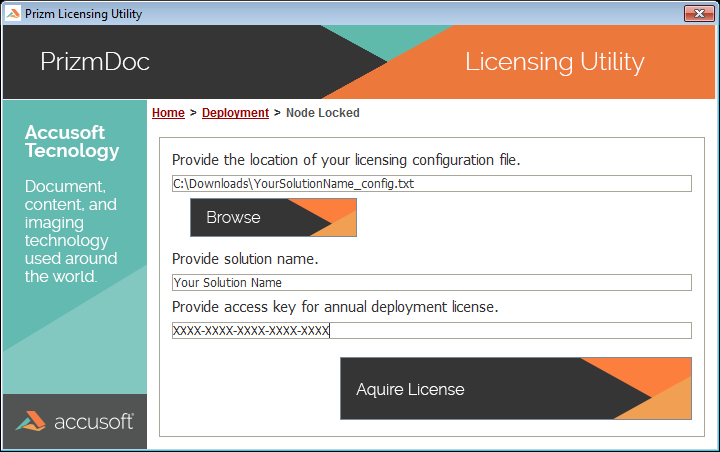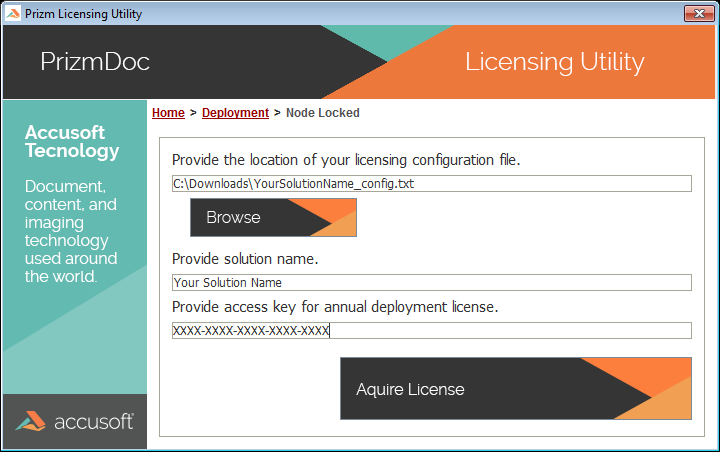-
Obtain Licensing Information
You will receive an e-mail with your Software Registration Information. This message will contain a link to the Customer Portal, where you can obtain your licensing information for PrizmDoc. You will need to obtain a few pieces of information from the Customer Licensing Portal:
| Solution Name |
This string is used to validate the configuration file. |
| Configuration File |
This file contains the information the Prizm Licensing Utilities Require in order to obtain a license for your system. |
| Access Key |
For users that purchase several licenses the Access Key is used to denote a specific license within the pool of purchased licenses. If this value is not provided, the Prizm Licensing Utility will use the next license in your pool of licenses. This will be covered in more detail below. |
Depending on the type of license you purchased, the Deployment Licensing instructions may vary. This guide is designed for Standard Licensing instructions for the Viewer and Server Distributions.
-
Download and Install the Product
If you have already installed the product for evaluation or other purposes you can skip this step.
The PrizmDoc product can be downloaded from the Accusoft Web site, PrizmDoc. After you have downloaded the appropriate product installer, run the installer according the versions installation instruction.
- Run the Prizm Licensing Utility
The installer will run the Prizm Licensing Utility automatically as one of the final steps in the installation process. If the installer completed successfully, but you did not see the Prizm Licensing Utility, or closed it accidentally, you can launch the utility.
On Windows - The Prizm Licensing Utility can be accessed from the Start menu (Start > Programs > Accusoft > PrizmDoc > Prizm Licensing Utility).
- Select Deployment Option
The Prizm Licensing Utility will provide options for obtaining both Evaluation and Deployment licensing. For this walk-through, we’re using Deployment licensing, so click the I have purchased a license button:
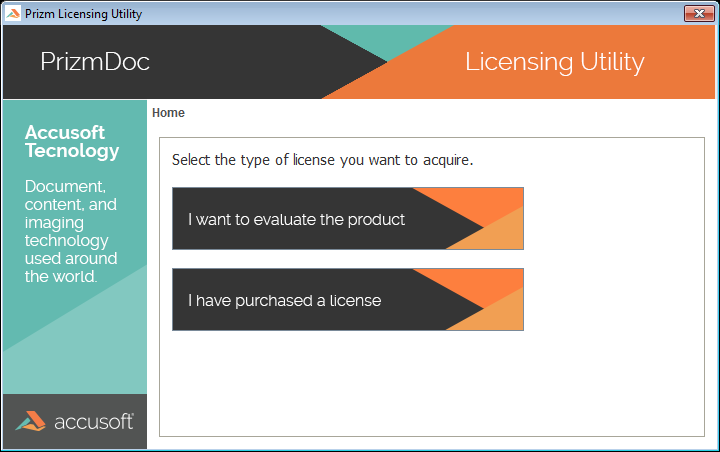
- Select Node-Locked Option
The Prizm Licensing Utility is designed to assist with all licensing options. This guide is outlining how to license PrizmDoc with a purchased Server or Viewer License. Click the Node-Locked option:
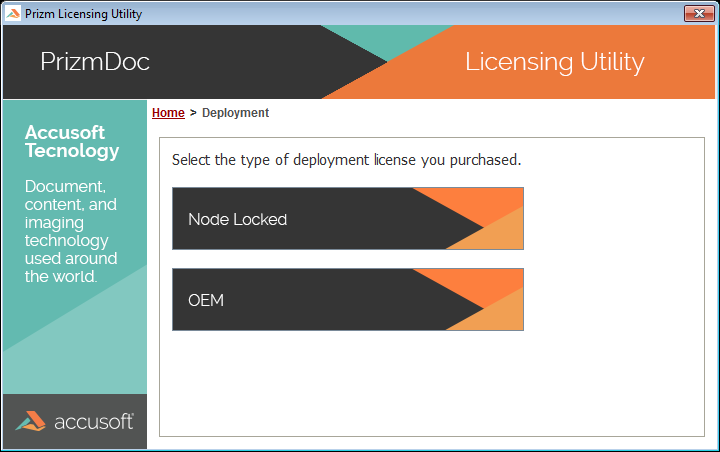
- Provide Configuration File
As part of Step 1 you were to acquire a Configuration file, specify the path to the file directly using the text box, or browse to the file using the Browse option:
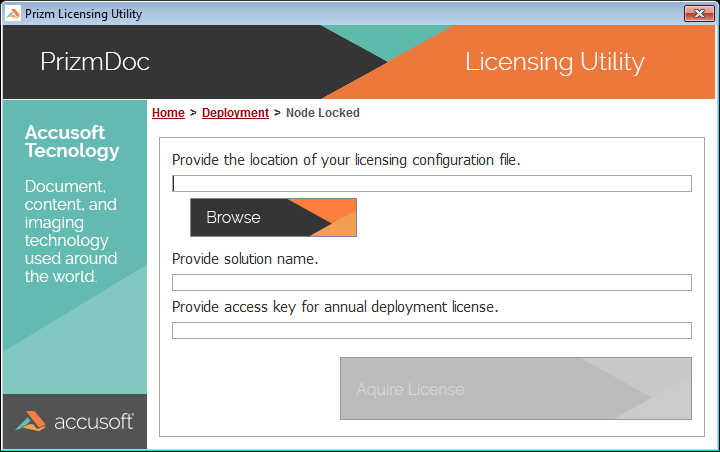
-
Enter Solution Name
The Solution Name was a second piece on information to be acquired from the licensing portal. The value that was assigned to your distributions should be entered into the text box defined.
This field is case-sensitive.
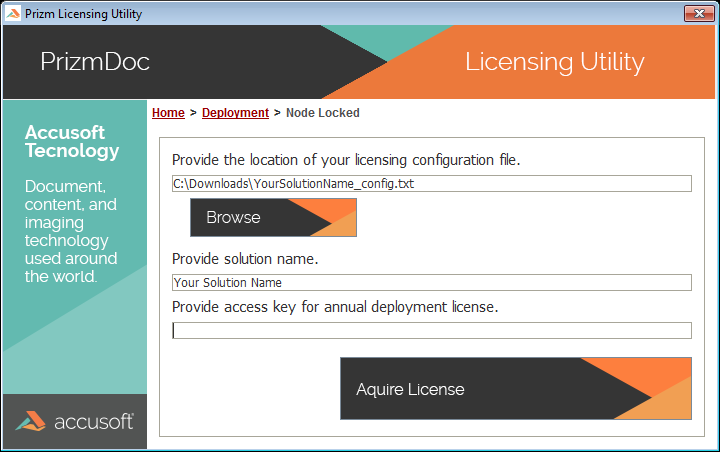
-
(Optional) Enter your Access Key
The use of an Access Key is not required. The Access Key is a unique identifier for each distribution license purchased. If an access key is not provided, the Prizm Licensing Utility will use the next license available in your licensing pool.
If you purchased an Annually Licensed version of PrizmDoc, it is recommend that you supply an Access Key. If you have multiple keys that expire on different days, the access key will allow you to differentiate between the licenses and ensure that the product will expire on the expected date.
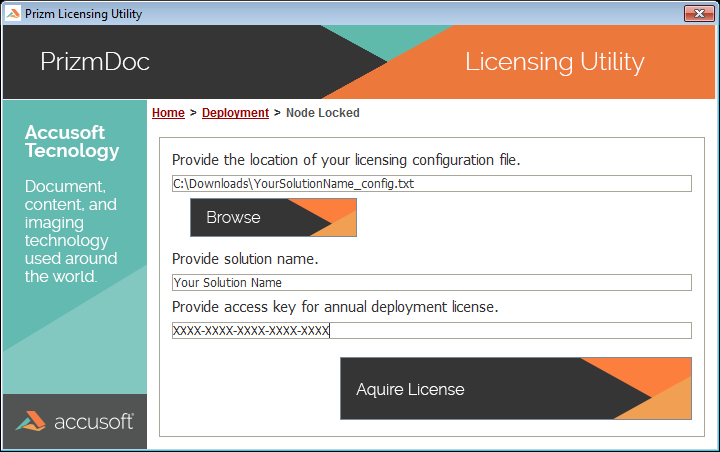
-
Acquire a License
Once all of the information has been provided you can use the Acquire License button to register your system with Accusoft.
If the system does not have access to reach the Accusoft Licensing Services then the Prizm Licensing Utility will fail to register the system. You will need to follow the manual registration instructions. Please follow the steps outlined in
Licensing on a Device without an Internet Connection.
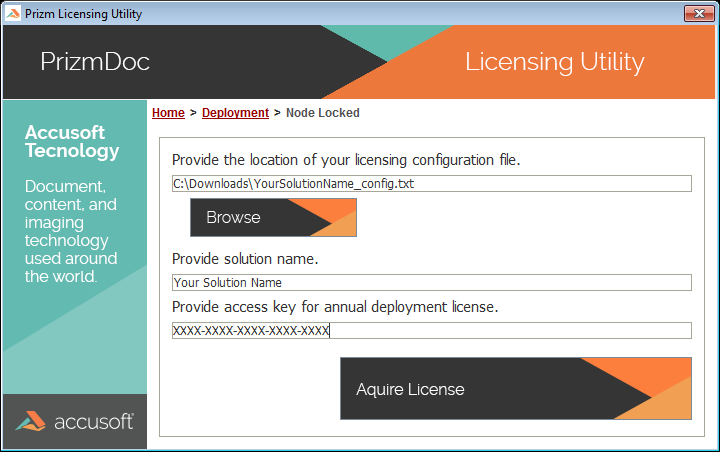
- Registration Complete
Your system has been licensed for use. If you purchased an Annual License, the Utility will display the expiration for the license which was acquired.