You can create a full page redaction in your document. You have the option to redact the current page, all pages or a range of pages and you can select a Redaction Reason to apply to the pages that will be redacted. The Redact Full Pages mouse tool is available from the Redact menu:

To create a full page redaction:
- Click on Redact Full Pages on the Redact menu. The Redact Full Pages dialog box displays:
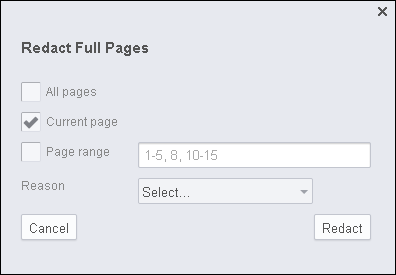
- Select either Current Page (default), All Pages or Page Range.
- If you want to apply a Redaction Reason, click on the drop-down and select the reason:
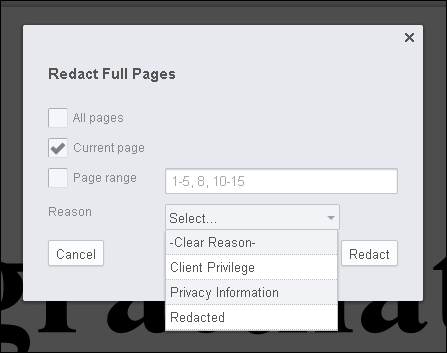
- When you have finished making your selection, click Redact. The Full Page Redaction is applied to your document.
You can print and review redacted text in a document by selecting the 'Review Redacted Text' checkbox on the Print dialog box. The Print button is available on the View menu.
To delete a full page redaction:
- Click on the page that has the full page redaction. An immediate action menu displays:
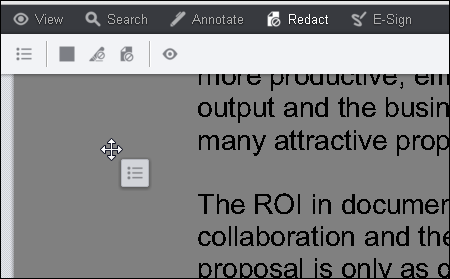
- Click on the immediate action menu and select Delete:
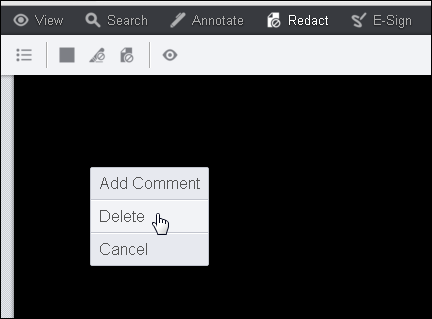
Note that you can only delete one full page redaction at a time. If you have more full page redactions in the document to delete, you must go to that page and repeat steps 1 and 2 above.



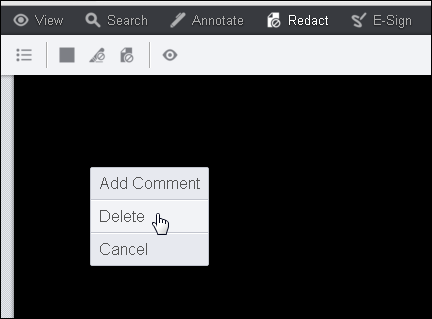 Note that you can only delete one full page redaction at a time. If you have more full page redactions in the document to delete, you must go to that page and repeat steps 1 and 2 above.
Note that you can only delete one full page redaction at a time. If you have more full page redactions in the document to delete, you must go to that page and repeat steps 1 and 2 above.