
PrizmDoc v12.2 - March 9, 2017
Working with E-Signature Comments

| Working with PrizmDoc > End User Guides > Viewing Client End User Guide > How To Guide > Commenting > Working with E-Signature Comments |
Comments are available under the E-Signature menu. You can add, edit or delete a comment for the following eSignatures: Freehand, Text and Place Date.
 |
When in Horizontal Layout Mode, comments are not supported in the Viewing Client. |
The following example shows comments displayed in the Viewing Client:
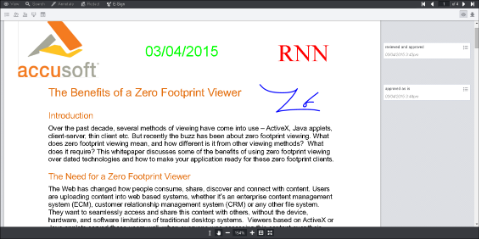 |
Note that you can hide or show the comments by clicking on the Comments Panel icon located in the upper right-hand corner of the Viewing Client:
![]()
This section uses the Place Date E-Signature as an example. You can also add comments to the Freehand and Text eSignatures.