
PrizmDoc v12.2 - March 9, 2017
Creating a Full Page Redaction

| Working with PrizmDoc > End User Guides > Viewing Client End User Guide > How To Guide > Working with Redactions > Creating a Full Page Redaction |
You can create a full page redaction in your document. You have the option to redact the current page, all pages or a range of pages and you can select a Redaction Reason to apply to the pages that will be redacted. The Redact Full Pages mouse tool is available from the Redact menu:

 |
You can print and review redacted text in a document by selecting the 'Review Redacted Text' checkbox on the Print dialog box. The Print button is available on the View menu. |
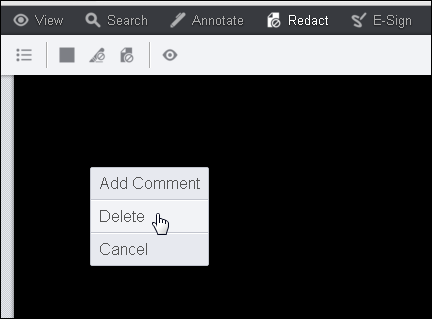
Note that you can only delete one full page redaction at a time. If you have more full page redactions in the document to delete, you must go to that page and repeat steps 1 and 2 above.