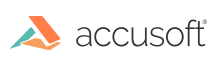
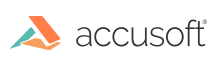
| Getting Started with PrizmDoc > Installation > Self-Hosted > Installing PrizmDoc Server > Single-Server > Installing on Windows > Unattended Install & Uninstall |
The PrizmDoc Server Windows installer can be installed unattended, however certain properties must be set:
 |
PrizmDoc v12.0 requires a clean installation when migrating from an earlier version than 12.0. You must first uninstall any previous versions of PrizmDoc and reboot your system. Only then should you install PrizmDoc v12.0. |
| Property | Description | Default |
| ServiceUser | Required - The service account user name. This defines what user the PrizmDoc Server should run as. It should be in the format DOMAIN\USER. If you are using the Microsoft Office Conversion (MSO) add-on, please make sure that the required "ServiceUser" parameter value corresponds to a real user account with Administrator rights. Running PrizmDoc under the LocalSystem user or another Microsoft Windows integrated service account is not supported for this option. | None |
| ServicePassword | Required - The password for the ServiceUser. | None |
| InstallFolder | Optional - The base installation directory for the product. | "C:\Prizm" |
| SelectedClientFeatures |
Optional - This can be set to "ALL" to include the server-side features or set to an empty string to not include them. |
"ALL" |
To start the unattended install:
|
Copy Code
|
|
|---|---|
> PrizmDocServer.exe ServiceUser=accusoft.com\PrizmUser ServicePassword=pdpassword -s -l output.log |
|
The -s flag is required to trigger silent mode and prevent the UI from opening. Leaving this out will open the UI.
The -l output.log flag is optional. If specified, it will output a log of the entire install process to a file using the specified name for the filename. For a complete install, this will output 3 files. If the install fails, include these files in bug reports.
|
Copy Code
|
|
|---|---|
> start /wait PrizmDocServer.exe ServiceUser=accusoft.com\PrizmUser ServicePassword=pdpassword -s -l output.log |
|
Example
For more details on command line parameters to the licensing utility, refer to the Prizm License Utility section Command-Line Mode.
Example
When installing from the command line on Windows, the use of 8.3 notation to specify the install directory is not supported. While this may result in an error free install, some services may not start as expected.
You can use the -u flag as shown below to silently uninstall PrizmDoc on Windows:
|
Copy Code
|
|
|---|---|
> PrizmDocServer.exe -s -u -l output.log |
|