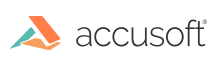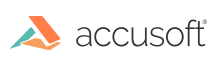Use the following steps to install PrizmDoc in a Linux headless environment:
 |
PrizmDoc v12.0 requires a clean installation when migrating from an earlier version than 12.0. You must first uninstall any previous versions of PrizmDoc and reboot your system. Only then should you install PrizmDoc v12.0. |
 |
Make sure you log in as root to the machine. All command lines preceded by the '>' sign are the example output of that command, where applicable. |
Verify the System's Locale
- To ensure your system's locale is specified, run the command:
- If the LC_ALL entry is not set, you must specify it with the following:
| Example |
Copy Code
|
export LC_ALL="en_US.UTF-8"
sudo locale-gen
|
Step 1 - Download PrizmDoc
 |
Before you download PrizmDoc, note that packages are only available for 64-bit systems. |
Before downloading PrizmDoc, you will need to purchase a license key or request a Trial Evaluation by filling out the following form: www.accusoft.com/products/prizm-content-connect-pcc/get-self-hosted/.
Once you have purchased a license key or filled out the form for a Trial Evaluation, you can download PrizmDoc by:
- Following the link provided in the response email and selecting the desired Linux Distribution.
OR
- Downloading directly to the Linux server using the 'wget' command for the specific distribution as shown below:
 |
You must substitute the version of the package you are using in the code examples below. For example, if you are using v11.0, then specify "11.0" instead of "<version>". If the version is a hot fix, you will need to also specify the hot fix number, for example, "11.0.1". |
Red Hat Enterprise Linux, CentOS (prior to v7) and Similar Older Linux Distributions
| Example |
Copy Code
|
wget http://products.accusoft.com/PrizmDoc/<version>/prizmdoc_server_<version>.x86_64.rpm.tar.gz
|
Red Hat Enterprise Linux and CentOS v7 (and later)
| Example |
Copy Code
|
wget http://products.accusoft.com/PrizmDoc/<version>/prizmdoc_server_<version>_RHEL7.x86_64.rpm.tar.gz
|
Debian and Ubuntu Linux Distributions
| Server Example |
Copy Code
|
wget http://products.accusoft.com/PrizmDoc/<version>/prizmdoc_server_<version>.amd64.deb.tar.gz
|
Generic .tar.gz Distribution
| Server Example |
Copy Code
|
wget http://products.accusoft.com/PrizmDoc/<version>/prizmdoc_server_<version>.x86_64.tar.gz
|
For license questions, fill out the form at http://www.accusoft.com/contact/.
Step 2 - Unpack & Install the Downloaded Archive
Open a command line and change to the location where you downloaded the tarball. Use the following command line examples appropriate for your distribution to:
- Decompress and unpack the downloaded file. After you have unpacked the archive, the contents will have been decompressed into directories named: prizmdoc_client_<version>.<arch>[.rpm|.deb] and prizmdoc_server_<version>.<arch>[.rpm|.deb].
- Change to the unpacked directory and install the packages.
Red Hat, Fedora, CentOS, and Older Linux Distributions
The following example is for Red Hat, Fedora, CentOS, and older Linux distributions:
| Client Example |
Copy Code
|
tar -xzvf prizmdoc_client_*.rpm.tar.gz
cd prizmdoc_client_*.rpm
yum install -nogpgcheck *.rpm
|
| Server Example |
Copy Code
|
tar -xzvf prizmdoc_server_*.rpm.tar.gz
cd prizmdoc_server_*.rpm
yum install -nogpgcheck *.rpm
|
 |
Note: For CentOS 5.x, the following additional dependencies must be installed prior to PrizmDoc RPM installation:
- openjpeg-libs-1.3-7.el5.x86_64.rpm
- pixman-0.22.0-2.2.el5_10.x86_64.rpm
The Prizm installer does not install them automatically. Please manually download these packages and then install them using --nogpgcheck flag as follows:
| Example |
Copy Code
|
yum install --nogpgcheck ./openjpeg-libs-1.3-7.el5.x86_64.rpm
yum install --nogpgcheck ./pixman-0.22.0-2.2.el5_10.x86_64.rpm
|
|
Debian (Ubuntu) Linux Distributions
The following example is for Debian (Ubuntu) Linux distributions:
| Client Example |
Copy Code
|
tar -xzvf prizmdoc_client_*.deb.tar.gz
cd prizmdoc_client_*.deb
sudo dpkg -i *.deb
# 'dpkg' does not resolve dependencies automatically, so please ignore possible errors, if you did not install required dependencies yet, and invoke next command
sudo apt-get -f install
|
| Server Example |
Copy Code
|
tar -xzvf prizmdoc_server_*.deb.tar.gz
cd prizmdoc_server_*.deb
sudo dpkg -i *.deb
# 'dpkg' does not resolve dependencies automatically, so please ignore possible errors, if you did not install required dependencies yet, and invoke next command
sudo apt-get -f install
|
Generic .tar.gz Distribution
We also provide a generic .tar.gz package. Please review the System Requirements and Supported Environments topic to ensure compatibility. You will also need to install the dependencies described in the Requirements section. Once the dependencies are installed, you can install the .tar.gz with the following commands as root:
| Client Example |
Copy Code
|
tar -xzvf prizmdoc_client*.tar.gz
cd prizmdoc_client_*
ls prizm-*.tar.gz | xargs -n1 tar zxf
cp -R prizm /usr/share/
|
| Server Example |
Copy Code
|
tar -xzvf prizmdoc_server*.tar.gz
cd prizmdoc_server_*
ls prizm-*.tar.gz | xargs -n1 tar zxf
cp -R prizm /usr/share/
|
Step 3 - Setup
- Run the following commands to initiate setup:
| Example |
Copy Code
|
cd /usr/share/prizm
sh ./setup.sh
|
The setup script will now invoke a text-based wizard for licensing:
 |
To install a license at the end of the evaluation period, (for example, a deployment license), run the following command:
| Example |
Copy Code
|
./setup.sh eval get youremail@example.com
|
If you already have a license for PrizmDoc, you can use one of the other licensing options, detailed in the Command Line Mode Licensing section of the help.
|
- To confirm the licensing has succeeded, run the following command, which will output your license key:
| Example |
Copy Code
|
cat ./prizm-services-config.yml | grep license.key
> license.key=<long string>
|
- If PrizmDoc has started and no errors have been reported, then the installation process is complete.
 |
However, if you have an error in the log stating that it cannot connect to the Office converter Worker-1 instance, then you must continue to the 'Step 4 - Running an X Virtual Framebuffer' section below. |
Step 4 - Running an X Virtual Framebuffer Server
A full version of the X11 server is not required to run PrizmDoc. However, the minimum requirement is the X Virtual Framebuffer Server, which you can install and run separately from an entire X11 instance.
- To install the X Virtual Framebuffer Server, run the following command:
Debian/Ubuntu
| Example |
Copy Code
|
sudo apt-get install xvfb
|
Red Hat / CentOS
| Example |
Copy Code
|
yum install xorg-x11-server-Xvfb
|
- Start the service by running the following command, and then export the instance to the DISPLAY environment variable expected by the PrizmDoc Server:
| Example |
Copy Code
|
Xvfb :20 >/dev/null 2>&1 &
export DISPLAY=:20
|
- Start PrizmDoc:
| Example |
Copy Code
|
/usr/share/prizm/scripts/pccis.sh start
|
Required:
The X Virtual Framebuffer Server must be running any time that the PrizmDoc Server is running.
Suggested:
It may be appropriate to create a script that will start the Xvfb service and PrizmDoc Server (the 3 lines above) to execute whenever the machine is restarted.
Step 5 - Verify that the Installation was Successful
-
- Open the PrizmDoc Services Status Page as described in the Checking PrizmDoc Server Health topic and verify the PrizmDoc Services are running.
- Your installation is now complete.