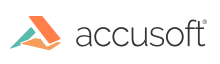
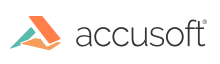
| PrintPRO 8 for .NET - User Guide > Concepts > Introduction to Image Color Management (ICM) |
You scan a photo in order to edit it but the image on the screen doesn't look like the original. And when you print it out the colors are even less like the original! What you see is not what you get.
The problem is that the different devices (scanner, monitor and printer) have different interpretations of the digital values for colors. Not only are the interpretations different from device to device but so is the “gamut”, the range of realizable colors (some devices can display/output/print colors that others can not).
Windows’ Image Color Management (ICM) system is the what-you-see-is-what-you-get solution to the color accuracy problem. PrintPRO™ allows the application programmer to enable and access ICM features.
ICM processes all images via a standardized intermediate color scheme: the Profile Connection Space (PCS). In the above example the image from the scanner would be adjusted for that particular scanner’s profile (data file) to get it into the standard color space. It would then be adjusted for that particular monitor’s profile to display or that particular printer’s profile to be printed. Each device gets its own profile and the devices must be properly calibrated to get good results.
Image Color Management is an involved subject. More information can be found at the International Color Consortium’s web site (www.color.org).
With PrintPRO there are two levels of Image Color Management: enabling the various device drivers or with Windows' ICM as specified by the ICM Method.
 |
Color Management is designed to work with 24-bit color or 8-bit grayscale images. Color correction performed on images with less bit depth than this will result in poor quality images. PrintPRO has no native ability to promote images to higher bit depth; it is recommended that you use ImagXpress to do so. |