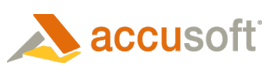Introduction
This upgrade section outlines the steps you can take to upgrade from v6.x to v7.0.
 |
The Prizm Content Connect for SharePoint solution was redesigned in v7.0, so it is necessary to uninstall v6.x before installing v7.0. |
Step 1 - Before You Upgrade
Before you upgrade, be sure to understand the changes that were made in v7.0:
- SharePoint Support - Prizm Content Connect for SharePoint v7.0 supports SharePoint 2010 and does not support SharePoint 2007.
- Components Removed - The Doc Lib Tree and WebDav components were removed in v7.0.
- DRM Settings - Prizm DRM settings are stored in a different location for Prizm Content Connect for SharePoint v7.0. By default when you install v7.0 all DRM settings are disabled, but you can activate an Upgrade Feature to carry your DRM settings over from v6.x. Activating the Upgrade Feature involves removing the DRM settings from where they are stored for v6.x and moving them to a new location for v7.0. If you want to create a backup before upgrading, you can take a look at the MSDN Backup and recovery for SharePoint Server 2010: technet.microsoft.com/en-us/library/ee662536(v=office.14).aspx. The Export a site, list, or document library page: technet.microsoft.com/en-us/library/ee428301(v=office.14).aspx describes how to export a document library (which is where the v6.x DRM settings for each document library are stored - in a hidden field).
- Annotations - Prizm annotations are stored in a SharePoint list in v7.0 instead of the c:\markups folder on the SharePoint server. The Upgrade Feature copies the annotations files to the SharePoint list. The annotations files are not removed from the c:\markups folder.
- Installation - The installation process was simplified and improved in Prizm Content Connect for SharePoint v7.0. There is now a single installer for the Prizm Content Connect for SharePoint integration components, and there is a configuration page for the PCC services hostname and port and temp cache folder location.
- Permissions Configuration - The Prizm permissions configuration process was improved in Prizm Content Connect for SharePoint v7.0. The DRM configuration pages are easier to use and can be accessed from a SharePoint site or document library. Permissions for including annotations functionality in the viewer for different users can now be specified using a configuration page. By default all annotations functionality is disabled.
- Logging - Prizm Content Connect for SharePoint v7.0 writes logging information to the SharePoint ULS log.
- Diagnostics - A diagnostics tool is included, which can be used to extract information about your SharePoint environment and run tests for various issues.
- Web Tier - The signature of the Prizm Content Connect web tier was modified in v7.0, so you will need to replace any direct API calls you are using.
Step 2 – Uninstall v6.x
Follow the steps below to uninstall the v6.x Prizm components:
- Uninstall Prizm Content Connect v6.x.
- Deactivate the v6.x features by opening Central Administration, selecting System Settings, and selecting Manage farm features under Farm Management. Deactivate the v6.x features: Prizm: Central Admin Configurator, Prizm: Update Group Name Columns, Prizm Previewer.
- Uninstall the Prizm Content Connect for SharePoint v6.x solutions using either of the approaches below:
- Open SharePoint Central Administration and follow the steps below:
a. Select System Settings.
b. Select Farm Management.
c. Select Manage farm solutions.
d. Select the csfeature.wsp solution.
e. Click the link to retract the solution.
f. After the solution is retracted, select the csfeature.wsp solution again.
g. Click the link to remove the solution.
h. Select the PrizmPreviewer.wsp solution.
i. Click the link to retract the solution.
j. After the solution is retracted, select the PrizmPreviewer.wsp solution again.
k. Click the link to remove the solution.
- Use the Uninstall-SPSolution and Remove-SPSolution PowerShell cmdlets.
- Run PrizmViewer-Installer.exe as administrator and click the Remove Prizm SharePoint Viewer button. This uninstalls the Prizm Content Connect for SharePoint v6.x Redirector.
- If you have previously installed the 6.x Previewer you will need to remove any preview columns you added. For each document library (that contains a preview column), click the Library tab, select Library Settings, and click Delete this invalid field in the Columns list. If the columns are not removed, an invalid field error will occur when trying to add the v7.0 Previewer because the v6.x fields are invalid after uninstalling v6.x.
 |
If you do not uninstall the v6.x Redirector after uninstalling the csfeature.wsp solution, an error will occur when accessing your SharePoint site. If you encounter this error, follow Step 4 above to resolve it. |
Step 3 – Install v7.0
Follow the steps in the Installation Guide.
Step 4 – Upgrade the Components of Prizm Content Connect for SharePoint
The sections below outline how to upgrade each of the components of Prizm Content Connect for SharePoint:
Prizm Content Connect
You will need to uninstall Prizm Content Connect v6.x and install v7.0 as mentioned in Steps 2 and 3 above. In Prizm Content Connect for SharePoint v7.0, the location of the temporary cache and Prizm Content Connect service can be set in SharePoint Central Administration through Prizm Global Configuration.
Redirector
After uninstalling v6.x, installing v7.0, and configuring the DRM redirector as described in the Configuration Guide, there are no additional steps needed for the Redirector. See the DRM Settings section below for steps on how to move DRM settings from v6.x to v7.0.
Previewer
After uninstalling Prizm Content Connect for SharePoint v6.x, you will need to remove any preview columns you added as described in Step 2 above. After installing Prizm Content Connect for SharePoint v7.0, you will need to re-add the v7.0 Previewer columns to your document libraries as described in the Configuring the Previewer topic.
Doc Lib Tree
 |
This component was removed in Prizm Content Connect for SharePoint v7. |
You can access the Prizm Content Connect Viewer in SharePoint using the Redirector or Previewer. You might also take a look at the sample for manual integration.
WebDav
 |
This component was removed in Prizm Content Connect for SharePoint v7. |
You can access the Prizm Content Connect Viewer in SharePoint using the Redirector or Previewer.
DRM Settings
You can move DRM settings from v6.x to v7.0 by activating the Upgrade Feature using PowerShell (or SharePoint 2010 Management Shell) using the PowerShell code below. Doing so will copy the DRM settings to their v7.0 storage location (SharePoint property bags) and delete them from their v6.x storage location (SharePoint document library hidden fields). Activating the Upgrade Feature also moves v6.x annotations to v7.0 as described in the Annotations section below.
 |
The Upgrade Feature modifies document library DRM settings and has no effect on the site DRM settings. |
 |
DRM settings and annotations settings can also be configured using the new permissions configuration pages in v7.0, as described in the Configuring Permissions section of the Configuration Guide. |
| PowerShell Code |  Copy Code Copy Code |
|---|---|
Enable-SPFeature Accusoft.Pcc.SharePoint_Upgrade -Url <SiteCollectionUrl> |
|
After activating the Upgrade feature, you can look at the permissions configuration page for each of your document libraries (see Configuring DRM for a Document Library) to verify that the DRM settings were moved.
Annotations
Prizm annotations files for v7.0 are now stored in a hidden, permissions-restricted SharePoint list instead of a markups folder on the SharePoint server. Annotations files from v6.x can be moved to the v7.0 storage location by activating the Upgrade Feature as described in the DRM Settings section above. The annotations files must be located in the C:\markups folder when activating the Upgrade Feature. Prizm Content Connect for SharePoint v7.0 stores a single annotation per SharePoint document; if there are multiple annotations files for a document, the most recently modified annotations file will be used when activating the Upgrade Feature.
Annotations settings can be configured using the new permissions configuration pages in v7.0, as described in the Configuring Permissions section of the Configuration Guide.
Direct API Calls
You will need to replace any direct API calls you are using because the signature of the Prizm Content Connect web tier was modified in v7.0. See the Calling the API Directly page for more information on making direct API calls in v7.0.