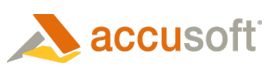
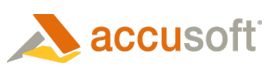
| Developer Guide (API Reference) > Flash Viewer > Events |
Prizm Content Connect is built in such a way that it can be truly integrated and embedded into your application. Events are JavaScript AJAX calls that the Viewer can generate when certain actions occur. Developers can also send JavaScript AJAX events to the Viewer from their code and have the Viewer perform certain actions without reloading the whole page.
To send events to the viewer, follow these steps:
sendViewerEvents=Yes
| Example |
Copy Code
|
|---|---|
<script>
documentviewer = $.flash.create (
{
swf: 'ViewerEnterprise.swf',
id:'ViewerEnterprise',
height: 600,
width: 750,
wmode: 'window',
scale: 'noscale',
allowFullScreen: true,
allowScriptAccess: 'always',
hasVersion: 10,
encodeParams: false,
bgcolor: '#ffffff',
flashvars: {
documentname: '<%=document %>',
sendViewerEvents:'Yes',
}
}
);
$(document).ready(
function () {
$('#documentviewer').html(documentviewer);
}
);
</script>
|
|
Argument is 0 in all cases.
The following events can be sent:
Event
Details
Next
Move to next page
Previous
Move to previous page
ZoomIn
Zoom In on the document
ZoomOut
Zoom Out on document
FitWidth
Set Zoom=100%
MoveDown
Move the page down
MoveUp
Move the page up
MoveLeft
Move the page left
MoveRight
Move the page right
Print the document. Opens print dialog.
| Example |
Copy Code
|
|---|---|
<a href=javascript:ViewerEnterprise.sendTextToFlash("Previous")>Previous</a> <a href=javascript:ViewerEnterprise.sendTextToFlash("Next")>Next</a> <a href=javascript:ViewerEnterprise.sendTextToFlash("ZoomIn")>Next</a> |
|
The Viewer can send events when certain actions are performed.
To receive the events follow these steps:
getViewerEvents=Yes
| Example |
Copy Code
|
|---|---|
<script>
documentviewer = $.flash.create (
{
swf: 'ViewerEnterprise.swf',
id:'ViewerEnterprise',
height: 600,
width: 750,
wmode: 'window',
scale: 'noscale',
allowFullScreen: true,
allowScriptAccess: 'always',
hasVersion: 10,
hasVersionFail: function (options) {
alert("You do not have required flash version");
},
encodeParams: false,
bgcolor: '#ffffff',
flashvars: {
documentname: '<%=document %>',
getViewerEvents:'Yes',
}
}
);
$(document).ready(
function () {
$('#documentviewer').html(documentviewer);
}
);
</script>
|
|
The following events are sent by ViewerEnterprise.swf:
|
Event |
Details |
|
onDocumentError(documentname, pagenumber) |
A custom HTTP Status Error Code 500 is returned from conversion url instead of converted swf |
|
viewerOnDocumentZoom(documentname,zoom) |
Zoom is pressed. Returns documentname & zoom size |
|
viewerOnDocumentScroll(documentname) |
Document is scrolled |
|
viewerOnDocumentLoad(documentname) |
Document is loaded in the viewer |
|
viewerOnDocumentDownload(documentname) |
Document is downloaded/Save button was pressed |
|
viewerOnDocumentRotate(documentname) |
Document is rotated by 90 degree |
|
viewerOnDocumentPrint(documentname) |
Print button was clicked |
|
viewerOnDocumentFullScreen(documentname) |
Document is viewed in Full Screen Mode |
|
viewerOnSelectText(documentname,pagenumber,startpos,endpos,selecetdtext) |
Text is selected on document. Returns Document Name, Page Number, Start Character Position of Text Highlighted, End Character Position of Text Highlighted, Selected Text Contents |
|
viewerOnDocumentTextSelected(documentname) |
After text selection is complete |
|
viewerOnInternalLinkClick(pageClicked) |
An internal link in document is clicked. Like bookmark or link to another page in the document |
|
viewerOnExternalLinkClick(linkUrl) |
An external link in document is clicked. Like www.google.com is a link in document and is clicked |
|
onHighlightEvent(eventName , highlightXML) |
This is the event passed by viewer when a certain text is selected by used and added as Highlight, Link, Tag or Redaction. |
|
onPagesAllLoaded()
|
Fired when all pages in the document have been loaded |
|
onThumbView() |
Fired when user clicks on thumbnail view button |
|
onFullView() |
Fired when user comes out of the thumbnail view |
|
tabChanged ( nameOfActivatedTab:String )
|
Event fired when tab is changed in the viewer |
JavaScript method that is called : onHighlightEvent ( eventName , highlightXML )
eventNames
highlightSaveMenuOpened
highlightAdd
highlightExistingMenuOpened
highlightMenuCancelled
highlightRemove
highlightOpenLink
| Example |
Copy Code
|
|---|---|
<script language="javascript"> function viewerOnDocumentPrint(documentname) { alert(“document: ” + documentname); } function viewerOnSelectText(documentname,pagenumber,startpos,endpos,selecetdtext) { alert(startpos+" "+endpos); } function onHighlightEvent(eventName, highlightXML) { alert(eventName + " " + highlightXML); } </script> |
|
To send Annotation Events to the Viewer, follow these steps:
sendViewerEvents=Yes
| Example |
Copy Code
|
|---|---|
<script>
documentviewer = $.flash.create(
{
swf: 'ViewerEnterprise.swf',
id:'ViewerEnterprise',
height: 600,
width: 750,
wmode: 'window',
scale: 'noscale',
allowFullScreen: true,
allowScriptAccess: 'always',
hasVersion: 10,
encodeParams: false,
bgcolor: '#ffffff',
flashvars: {
documentname: '<%=document %>',
sendViewerEvents:'Yes',
}
}
);
$(document).ready(
function () {
$('#documentviewer').html(documentviewer);
}
);
</script>
|
|
The Viewer can send events when certain actions are performed by the user.
To receive events, follow these steps:
getViewerEvents=Yes
| Example |
Copy Code
|
|---|---|
<script>
documentviewer = $.flash.create(
{
swf: 'ViewerEnterprise.swf',
id:'ViewerEnterprise',
height: 600,
width: 750,
wmode: 'window',
scale: 'noscale',
allowFullScreen: true,
allowScriptAccess: 'always',
hasVersion: 10,
hasVersionFail: function (options) {
alert("You do not have required flash version");
},
encodeParams: false,
bgcolor: '#ffffff',
flashvars: {
documentname: '<%=document %>',
getViewerEvents:'Yes',
}
}
);
$(document).ready(
function () {
$('#documentviewer').html(documentviewer);
}
);
</script>
|
|
The following events are sent by the Viewer:
|
Event |
Details |
|
willSaveAnnotations(xml) |
Fired when Save Annotations Button is clicked. Request for saving annotations is being sent to server. Argument xml is the annotation xml |
|
hasSavedAnnotations(xml)
|
Fired when Save Annotations Button button is clicked. After the annotations have been saved on the server. Argument xml is the annotation xml |
|
onAnnotationDrawn(annotationType)
|
Called when shape is drawn
Valid annotationType arguments returned: circle, circle_filled, rectangle rectangle_filled, rectangle_trans, line, arrow, text, stamp |
| pccMarkAdded(annotationID) |
This is called upon creation of an annotation. annotationID is the unique identifier of the annotation and allows customers to further process this action. |
| pccMarkChanged(annotationID) | This is called when an annotation is changed in any way (translated, rotated or edited). annotationID is the unique identifier of the annotation and allows customers to further process this action. |
| pccMarkRemoved(annotationID) |
This is called upon deletion of an annotation. annotationID is the unique identifier of the annotation. Just prior to the issuance of this call, the annotation is removed from the stage and, thus, no longer accessible. |