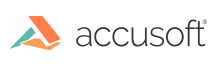
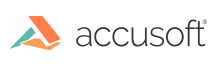
| Installation > Known Issues |
This section includes the known issues:
When logged into SharePoint Online as a user with View Only privileges for a document. If I view the menu options for a file type handled by Office web apps (e.g. docx), then the user is not presented with options to download and edit the document.
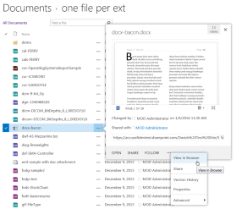 |
But, if I view the menu options for a file type handled by PrizmDoc for Office 365 (e.g. docx), then the user is presented with options to download and edit the document.
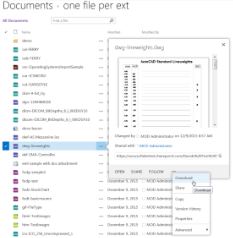 |
Microsoft is aware of the issue and plans to address it in the future.
In SharePoint Online, when attempting to preview a file with extension “.psd”, the ECB menu opens but the PrizmDoc for Office 365 viewer does not display. However, when clicking on the file name, the file is opened for viewing in the PrizmDoc for Office 365.
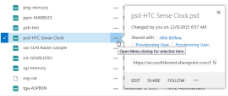 |
This issue is currently being investigated as a defect by Microsoft.
In SharePoint Online, when attempting to preview a file with extension “.pdf”, the preview is shown using Word Online instead of PrizmDoc for Office 365.
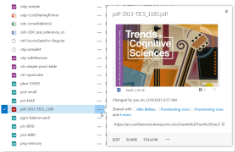 |
Any Microsoft file handler applications registered to open a file type for view or preview will take precedence over third party file handlers, such as PrizmDoc for Office 365.
In the Outlook web application, when attaching a file to a composed email, the author is given a choice to attach the file “as a OneDrive file” or “as a copy”. If the file is attached “as a OneDrive file”, then the attachment cannot be viewed successfully in PrizmDoc for Office 365.
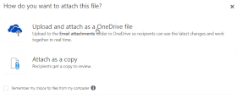 |
When the recipient opens the email in the Outlook web application, the file will appear with the icon of PrizmDoc for Office 365, which indicates that the file can be opened in PrizmDoc for Office 365.
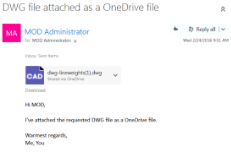 |
However, when the recipient tries to open the file by clicking the name, she is shown an error stating “We couldn’t open the file. It may have been moved or deleted.”
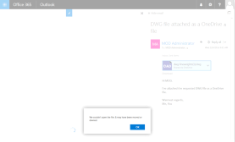 |
The issue is known by Microsoft, but a fix has been put off until a later release of the Office 365 File Handler.
In the Outlook web application, when a file is attached to a group conversation, the file will appear with the icon of PrizmDoc for Office 365. The icon indicates that the file can be opened in PrizmDoc for Office 365.
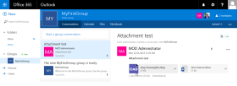 |
However, when the recipient tries to open the file by clicking the name, she is shown an error stating “An error occurred while the document preview was being created. Please try again later.”
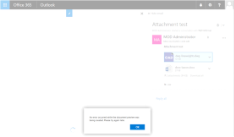 |
This issue is currently being investigated by Microsoft.
In OneDrive for Business, files that are in a group cannot be opened for view or preview by the PrizmDoc for Office 365. The files do not get the PrizmDoc for Office 365 icon. When opening the details panel for the file, a preview is not shown. When clicking the file name, the file is downloaded.
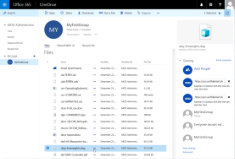 |
This issue has been reported to Microsoft.
Group files can be viewed in PrizmDoc for Office 365 in the “classic Group Files” UI. To use this interface, click the link “Return to classic Group Files.”
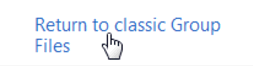
In SharePoint online, a user outside of your organization can be granted access to resources in your site.
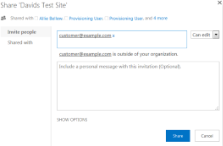 |
When this user signs in and attempts to view or preview a document with PrizmDoc for Office 365, the user will get an error indicating “We received a bad request.”
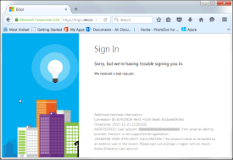 |
This issue has been submitted to Microsoft and it is under review.
In SharePoint Online, when you remove a previous version of the Create Rendition app and then install a new version of PrizmDoc Create Rendition app, you encounter this error.
This error typically indicates that the PrizmDoc Create Rendition app needs to be re-trusted.