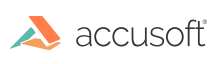Operating Systems
ImageGear is supported on x64 Windows operating systems of the following versions:
- Windows 8.1
- Windows 10 Versions 1607 and above
- Windows Server 2012/R2
- Windows Server 2016
- Windows Server 2019
ImageGear is supported on x64 Linux operating systems of the following versions:
- Ubuntu 16.04
- Ubuntu 18.04
- Ubuntu 20.04
- CentOS 7
- CentOS 8
- Debian 9
- Debian 10
Development Environments
- Microsoft .NET Standard 2.0
- With .NET Core cross-platform development workload, use IDE's that are cross-platform compatible.
- Java Runtime Environment 1.8 or later (to run License Manager and Server Licensing Utility)
Linux Dependencies
On Linux operating systems, the following libraries may be required as runtime dependencies:
- libgdiplus (v6.0.1 recommended. See below for additional information.)
Additionally, one of the two following packages is required on most Linux systems. (Whichever is available for your distribution.):
- libc6-dev (Debian based distributions: Ubuntu, Linux Mint)
- glibc-devel (RPM based distributions such as CentOS, Fedora, and RHEL)
Libgdiplus Considerations
ImageGear primarily accepts images as System.Drawing.Bitmap objects. Internally, the .NET Core Runtime uses libgdiplus to load images on disk into these objects. While most images will load correctly with the most recent versions of libgdiplus available in distribution repositories, BMP version 4 and newer images will not have all data loaded properly and will cause some images to not be processed correctly.
Microsoft recommends using libgdiplus version 6.0.1 or higher: https://docs.microsoft.com/en-us/dotnet/core/install/linux-scripted-manual#common-dependencies
If this version is not available for your distribution, you can find instructions for adding the Mono repository and getting the most recent version here: https://www.mono-project.com/download/stable/#download-lin
Troubleshooting:
On CentOS 8, ImageGear License Manager may not work since some cryptographic protocols are disabled by default. In this case, to install a license on the local computer, required mode can be enabled with the following command (run it as a root):
update-crypto-policies --set LEGACY
After installing the license, default mode can be enabled with the command:
update-crypto-policies --set DEFAULT
See command description: https://access.redhat.com/documentation/en-us/red_hat_enterprise_linux/8/html/security_hardening/using-the-system-wide-cryptographic-policies_security-hardening
Although it may run, it is not supported on earlier operating system versions (for example, Ubuntu 14.04 or Windows 7).
See Also
Accusoft Support