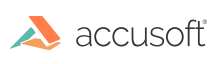ImGearFileFormats class provides the APIs needed to save a document/image. ImageGear only supports saving to a .NET Stream object that have the seek ability. If the save operation cannot be conducted, an exception with the following code is thrown: ImageGear.Core.ImGearErrorCodes.CANT_SAVE_FORMAT.
If the document size is close to 2GB, the System.OutOfMemoryException will be thrown.
Save a Single Page
Use the SavePage method to a save a single page as follows:
C#
using System.IO;
using ImageGear.Core;
using ImageGear.Formats;
public void SavePageToFile(ImGearPage loadedPage, string outputFilePath)
{
// Save to JPG file.
using (FileStream fileStream = new FileStream(outputFilePath, FileMode.OpenOrCreate, FileAccess.ReadWrite))
{
ImGearFileFormats.SavePage(loadedPage, fileStream, 0, ImGearSavingModes.OVERWRITE, ImGearSavingFormats.JPG);
}
}
Save a Document (Multiple Pages as a Document)
For this purpose, use the SaveDocument method. See What's the Best Format for...? for a list of the multi-page formats supported by ImageGear, for example, PDF:
C#
using System.IO;
using ImageGear.Core;
using ImageGear.Formats;
public void SaveDocumentToFile(ImGearDocument loadedPDFDocument, string outputFilePath)
{
// Save to PDF file.
ImGearSaveOptions defaultSaveOptions = new ImGearSaveOptions();
using (FileStream fileStream = new FileStream(outputFilePath, FileMode.OpenOrCreate, FileAccess.ReadWrite))
{
ImGearFileFormats.SaveDocument(loadedPDFDocument, fileStream, 0, ImGearSavingModes.OVERWRITE, ImGearSavingFormats.PDF, defaultSaveOptions);
}
}