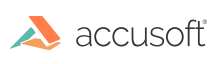The following savePDFAsMultiplePageTIF sample illustrates how you can create a multi-page TIFF from a multi-page PDF loaded in an igDocument. In the following sample we use ImGearSavingModes to control some raster options like bit depth and scaling (to control resolution):
PDF support needs to be initialized first for this snippet to work. To get familiar with initializing IGNET, initializing PDF support, loading a PDF, saving a PDF, and terminating PDF support, try any one of the tutorials.
C#
using System.IO;
using ImageGear.Core;
using ImageGear.Formats;
using ImageGear.Formats.PDF;
public void savePDFAsMultiplePageTIF(ImGearDocument igDocument, string outfile)
{
// Set some raster options.
ImGearRasterSaveOptions rasterOptions = new ImGearRasterSaveOptions();
rasterOptions.BitDepth = 24;
// Set scaling factor for rasterized image. Scale = 1 (default) corresponds to 72 dpi, 2 to 144 dpi, etc.
rasterOptions.ScaleX = 4;
rasterOptions.ScaleY = 4;
// Save to TIF file.
using (FileStream fileStream = new FileStream(outfile, FileMode.OpenOrCreate, FileAccess.ReadWrite))
{
ImGearFileFormats.SaveDocument(igDocument, fileStream, 0, ImGearSavingModes.OVERWRITE, ImGearSavingFormats.TIF_DEFLATE, rasterOptions);
}
}
In the following sample we use an alternative approach to the one above that uses global control parameters to control some raster options like bit depth and resolution:
PDF support needs to be initialized first for this snippet to work. To get familiar with initializing IGNET, initializing PDF support, loading a PDF, saving a PDF, and terminating PDF support, try any one of the tutorials.
C#
using System.IO;
using ImageGear.Core;
using ImageGear.Formats;
using ImageGear.Formats.PDF;
public void savePDFAsMultiplePageTIF(ImGearDocument igDocument, string outfile)
{
// Change global control parameters for PDF resolution. ImGearSaveOptions in SaveDocument should be set to null.
IImGearFormat pdfFilter = ImGearFileFormats.Filters.Get(ImGearFormats.PDF);
ImGearControlParameter bitDepth = pdfFilter.Parameters.GetByName("Depth");
ImGearControlParameter resolutionX = pdfFilter.Parameters.GetByName("ResolutionX");
ImGearControlParameter resolutionY = pdfFilter.Parameters.GetByName("ResolutionY");
bitDepth.Value = 24;
resolutionX.Value = 300;
resolutionY.Value = 300;
// Save to TIF file.
using (FileStream fileStream = new FileStream(outfile, FileMode.OpenOrCreate, FileAccess.ReadWrite))
{
ImGearFileFormats.SaveDocument(igDocument, fileStream, 0, ImGearSavingModes.OVERWRITE, ImGearSavingFormats.TIF_DEFLATE, null);
}
}