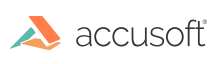This topic provides information about the following:
- What are NuGet Packages?
- Installing NuGet
- Adding Accusoft NuGet Packages
- Adding Local NuGet Packages to Your Project
What are NuGet Packages?
NuGet is the package manager for the Microsoft development platform that includes .NET. NuGet packages make it easy to add, remove, and update libraries and tools in Visual Studio projects that use the .NET Framework or .NET Core.
To read more about NuGet, please visit nuget.org.
Installing NuGet
The Nuget package manager is installed with Visual Studio, since version 2012.
For command line versions, on Windows/Linux, instruction for installation can be found at this link: https://docs.microsoft.com/en-us/nuget/install-nuget-client-tools
Adding Accusoft NuGet Packages
All of our packages can be found at nuget.org, which is the central package repository used by all package authors and consumers. The NuGet Package Manager is configured by default to use nuget.org for packages' sources.
From Command Line (Windows and Linux)
dotnet add [your-project-name].csproj package Accusoft.ImageGear.Core
From Visual Studio:
- Open the NuGet Package Manager in Visual Studio by right-clicking on the project or solution in the Solution Explorer and choose Manage NuGet packages.
- In the opened window make sure that Package source is set to nuget.org Type "Accusoft.ImageGear.Core" into the search bar to find the package. Check the application name in the right hand panel and press the install button.
- After selecting and installing the required package(s), you should see the newly added assemblies in your application's References folder. If your selected package requires native binaries or additional resources, they will be copied to the application's Output directory after building the project.
- Add using [namespace]; to any C# file where you want to reference these libraries.
To learn more, we also recommend following the official tutorials available at nuget.org: https://docs.nuget.org/consume/package-manager-dialog