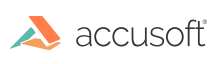'Declaration Public Mode As ImGearBitonalReductionModes
'Usage Dim instance As ImGearBitonalReductionOptions Dim value As ImGearBitonalReductionModes value = instance.Mode instance.Mode = value
public ImGearBitonalReductionModes Mode
public: ImGearBitonalReductionModes Mode
public: ImGearBitonalReductionModes Mode