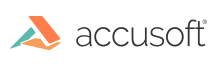Starting with version 1.6, PDF introduces the capability for collections of 3D objects, such as those used by CAD formats, to be embedded in PDF files. Such collections are called 3D models and PDF refers to them as 3D Artwork. In PDF documents 3D Artwork is represented by 3D annotations stored in Universal 3D (U3D) format.
ImageGear PDF component allows the following 3D features:
- 3D content can be rendered within a page
- Multiple instances of 3D data can appear within a page or document
- Specific views of 3D artwork can be available, including a default view that is displayed initially and other views that can be selected.
- Users can rotate and move 3D data, enabling them to examine complex objects from any angle or orientation.
Working Process
ImageGear 3D Artwork processing integrates the following components:
- ImageGear PDF - PDF content reader and writer.
- ImageGear U3D - U3D format decoder and encoder.
- ImageGear ArtX - Image annotation mark used to represent 3D Artwork.
- ImageGear ArtXGUI - Interactive GUI forms and toolbar.
- ImageGear VECT - Vector data storage and API for interaction.
3D PDF Artwork is converted into the ART Image mark referencing a vector HIGEAR page, so it could be edited, interacted with, and/or saved back to PDF.
3D Interaction is possible in the ART RUN Mode, by clicking over the mark and using the popup 3D toolbar. Users can rotate, scale and move 3D data, as well as change lights and views settings.

XML Import and Export
The vector Image mark representing 3D data can be exported to XML in the U3D format. While saving to XML, the vector HIGEAR page associated with the Image mark will be converted to a U3D stream and saved to XML Data tag. While loading from XML, U3D stream will be loaded as a vector HIGEAR page and will be attached to the Image mark.