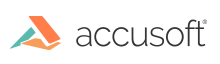Method 1: Exporting and Importing DIBs
If you were previously getting a pointer to an image's DIB and accessing it directly, one alternative available to you is to export the image from a HIGEAR to a DIB, work with the DIB the same way you did before, and import it when you're finished. ImageGear 14.5 provides the following new functions to export/import images between a HIGEAR and a DIB in memory:
See the API reference documentation for these new functions for instructions and examples of their use. One thing in particular to note is that you will probably want to use IG_DIB_EXPORT_FORMAT_IG_LEGACY in the DIB export options. This will give you a DIB in the same format that previous versions of ImageGear used for internal storage.
Depending on what your application code is doing and the images it works with, DIB export/import may not be practical due to the memory and time overhead involved. If this is the case for you, you will need to update your code to use one of the methods described in the following sections.