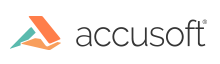The License Manager can be used in command line mode for obtaining and installing evaluation licenses.
Obtaining and Installing a License from the Service
Usage:
eval get <e-mail> [requestextension requestinstallation outputurl]
Parameters:
| Name |
Description |
| <e-mail> |
A flag initiating a request for an evaluation extension if the evaluation |
| requestextension |
A flag initiating a request for an evaluation extension if the evaluation license expired. Optional. |
| requestinstallation |
A flag initiating a request for an additional installation if the limit of installations has been exceeded. Optional. |
| outputurl |
A flag to output the URL that can be used for licensing through the web portal if there is a connectivity error. Optional. |
Result Codes:
- 0 - Success
- Non-zero - Failure
Examples:
The following example demonstrates obtaining and installing an evaluation license:
java -jar licensemanager.jar eval get johndoe@acmecorp.com
The following example demonstrates obtaining and installing an evaluation license with error handling to automatically request evaluation extension, another installation, and the URL output to be used for licensing through the web portal:
java -jar licensemanager.jar eval get johndoe@acmecorp.com requestextension requestinstallation outputurl
Installing a License Generated through the Web Portal
Usage:
eval write <license key>
Parameters:
| Name |
Description |
| <license key> |
License key generated through the web portal. Required. |
Result Codes:
- 0 - Success
- Non-zero - Failure
Example:
The following example demonstrates installing an evaluation license generated through the web portal:
java -jar licensemanager.jar eval write 2.0.YourEvaluationLicenseKey