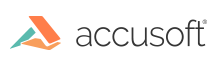Color Values Used During Display
Although an image's color palette (or in the case of a 24-bit image, each pixel's 24-bit RGB value) normally determines the color to display at each pixel location, there are cases when this is not so. ImageGear maintains a set of Red, Green, and Blue "Look-Up Tables" (LUTs), which are used to determine whether the colors to actually display are different from those in the image's palette. The LUTs are modified, for example, if you instruct ImageGear to alter the brightness or contrast of an image. The LUTs can also be set directly by your application (meaning you can display an 8-bit grayscale image in any 256 colors of your choosing). See the Displaying Images, for further explanation of ImageGear's LUTs, including examples showing how to modify and use them.
The colors displayed for an image may also be modified due to constraints imposed by the display monitor being used. Some display monitors use a single 256-color hardware palette. ImageGear can reload this hardware palette each time an image is to be displayed, but since all images on the screen are being displayed using this one hardware palette, all other images on the screen at the same time will change to reflect the colors of this new palette. For such cases, you can instruct ImageGear as to which image or images are to have precedence in establishing the device's hardware palette. In addition, ImageGear can also inform you when the colors of an image may have changed due to the loading of another image's palette. This is discussed in more detail in the section Displaying Images.