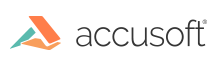To help get you started using PDF in ImageGear, we've provided a step-by-step walkthrough: Tutorial: Create Your First PDF Project
Once you've created your first PDF project in ImageGear, you'll be ready for more advanced functionality. You can start with our suite of PDF Samples, browse the How to... topics, or dig right into the PDF API.
This topic provides information needed to:
Attach the PDF Component
To use the ImageGear PDF Component, you have attach this component to core ImageGear using the function IG_comm_comp_attach:
| C and C++ |
Copy Code
|
IG_comm_comp_attach("PDF")
|
To check if the Component is attached successfully, use the function IG_comm_comp_check:
| C and C++ |
Copy Code
|
IG_comm_comp_check("PDF")
|
This function (method) returns TRUE if the Component is attached.
Initialize the Component
To initialize the ImageGear PDF component, the "PDF" component needs to be attached to the ImageGear component manager. Then, each thread that uses PDF functionality must call IG_PDF_initialize. Please see Process PDF Using Multiple Threads for additional information.
The following resource content is required by the ImageGear PDF component initialization routine.
| Resource\PDF\CIDFont\ |
PDF CID fonts directory |
| Resource\PDF\CMap\ |
PDF font CMaps directory |
| Resource\PDF\Font\ |
PDF fonts directory |
| Resource\PDF\Unicode\ |
PDF unicode mappings directory |
| Resource\PS\ColorRendering\ |
Color rendering PostScript |
| Resource\PS\ICCProfiles\ |
Directory containing the ICC profiles that allow using the Adobe Color Engine (ACE) |
| Resource\PS\Fonts\ |
PS fonts directory |
| Resource\PS\ProcSet\ |
PostScript procedures |
| Resource\PS\ps.vm |
A file for initialization the PostScript Interpreter's virtual memory |
| Resource\PS\startupNORM.ps |
Startup PostScript program used to initialize the PostScript Interpreter |
| Resource\PS\superatm.db |
Adobe® Type Manager® (ATM®) database used to substitute missing fonts |
Enable PostScript Support
The PDF.ENABLE_POSTSCRIPT boolean global control parameter is used to enable/disable PostScript support in the PDF component.
By default, the ImageGear PDF Component enables PDF and PostScript file format support. But it is possible to disable PostScript file format support if it is not required.
To disable PostScript use:
| C and C++ |
Copy Code
|
AT_BOOL bEnable = FALSE;
IG_gctrl_item_set( "PDF.ENABLE_POSTSCRIPT", AM_TID_AT_BOOL, &bEnable, sizeof(AT_BOOL), NULL );
|
Retrieve Info about the Component
To retrieve information about the attached Component, call the function IG_comm_comp_list:
| C and C++ |
Copy Code
|
IG_comm_comp_list(LPUINT *lpnCount, UINT nIndex, LPCHAR lpComp, DWORD dwCompSize,
LPUINT lpnRevMajor, LPUINT lpnRevMinor, LPUINT lpnRevUpdate,
LPCHAR lpBuildDate, UINT nBDSize, LPCHAR lpInfoStr, UINT nISSize)
|
This function provides you with the full list of info about the component determined by nIndex index from the list of currently attached components whose numbers are returned through lpnCount argument.
For more detailed information about these functions usage see Attaching Components.