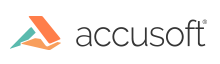IG_IP_color_reduce_octree
This function reduces a 24-bit or 8-bit image to an 8-bit or 4-bit image, having the number of colors specified by nMaxColors.
Declaration:
| |
Copy Code
|
AT_ERRCOUNT ACCUAPI IG_IP_color_reduce_octree (
HIGEAR hIGear,
BOOL bFastRemap,
UINT nMaxColors,
const UINT nPaletteSize,
const LPAT_RGB lpPalette
);
|
Arguments:
| Name |
Type |
Description |
| hIGear |
HIGEAR |
HIGEAR handle of image. |
| bFastRemap |
BOOL |
Set = TRUE for reduction algorithm optimized for speed. Set = FALSE for algorithm optimized for quality. |
| nMaxColors |
UINT |
The maximum number of colors (that is, maximum number of unique pixel values) you want in the resulting image. If you set this to > 16, the resulting image will be an 8-bit. Valid values are 8 - 256. If you pass in a value out of this range, ImageGear will set the value to either 8 or 256. See description below for details. |
| nPaletteSize |
const UINT |
Number of entries in palette lpPalette that will be used by ImageGear during reduction. This should be >= nMaxColors. Setting this to 0, and setting lpPalette to NULL will have ImageGear make an optimized palette for you. |
| lpPalette |
const LPAT_RGB |
LONG pointer to an array of palette entries, where the number of entries = nPaletteSize. Set to NULL if you want ImageGear to make an optimized palette for you. |
Return Value:
Returns the number of ImageGear errors that occurred during this function call.
Supported Raster Image Formats:
Indexed RGB – 8 bpp;
Grayscale – 8 bpp;
RGB – 24 bpp.
Example:
| |
Copy Code
|
HIGEAR hIGear; /* HIGEAR handle of image */
AT_RGB rgbPalette[64]; /* Pointer to image's palette */
AT_ERRCOUNT nErrcount; /* Tally of ImageGear errors on stack*/
/* Reduce image to 64 colors using given palette */
nErrcount = IG_IP_color_reduce_octree (hIGear, FALSE, 64, 64, rgbPalette);
/* Reduce image to 64 colors, having ImageGear build optimal palette */
nErrcount = IG_IP_color_reduce_octree (hIGear, FALSE, 64, 0, NULL);
|
Remarks:
If you set nPaletteSize > 0 and supply an address to lpPalette, ImageGear will use your palette. If you set either nPaletteSize = 0 or lpPalette to NULL, ImageGear will build an optimized palette for you. If you set nMaxColors > 16, then an 8-bit image will always result. Setting nMaxColors <=16 will result in a 4-bit image. You may not specify less than 8 colors.
nPaletteSize should be set to >= nMaxColors. If nPaletteSize is set to 0, ImageGear will build an optimal palette and lpPalette will be unused. The table below demonstrates some sample cases of 8 and 24-bit images being reduced, using the setting of nMaxColors (middle column). The right-most column shows the number of Bits Per Pixel that the resulting image will have.
Octree Bit Depths In and Out
| Bpp of orig. HIGEAR |
# of resulting colors |
Bpp reduced image |
| 24 |
17-256 |
8 |
| 24 |
8-16 |
4 |
| 24 |
1-7 |
* |
| 8 |
17-256 |
8 |
| 8 |
8-16 |
4 |
| 8 |
1-7 |
* |
*Not possible, nMaxColors will be changed to 8