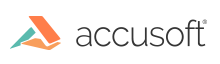
Starting with version 1.6, PDF introduces the capability for collections of 3D objects, such as those used by CAD formats, to be embedded in PDF files. Such collections are called 3D models and PDF refers to them as 3D Artwork. In PDF documents 3D Artwork is represented by 3D annotations stored in Universal 3D (U3D) format.
ImageGear PDF component allows the following 3D features:
ImageGear 3D Artwork processing integrates the following components:
Before working with a PDF document, make sure to initialize the PDF component (see Getting Started with PDF). To work with 3D PDF Artwork, also attach the components listed above - see Attaching Components.
3D PDF Artwork is converted into the ART Image mark referencing a vector HIGEAR page, so it could be edited, interacted with, and/or saved back to PDF.
3D Interaction is possible in the ART RUN Mode, by clicking over the mark and using the popup 3D toolbar. Users can rotate, scale and move 3D data, as well as change lights and views settings.

The vector Image mark representing 3D data can be exported to XML in the U3D format. While saving to XML, the vector HIGEAR page associated with the Image mark will be converted to a U3D stream and saved to XML Data tag. While loading from XML, U3D stream will be loaded as a vector HIGEAR page and will be attached to the Image mark.