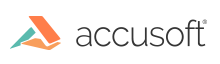
ImageGear for C and C++ on Windows v19.9 - Updated
Convert Image Format
Converting a file from one file format to another is simply a matter of loading a file from disk using IG_load_file() or other load function, and then saving it with a new format type. However, make sure that the bit depth of the original file can be supported by the new format type - see Format Bit Depths for a complete delineation of the bit depths supported by each format.
The following example demonstrates converting a Windows Bitmap file (BMP) to a TIFF file:
|
Copy Code
|
|
|---|---|
HIGEAR hIGear; /* HIGEAR handle returned */ AT_ERRCOUNT nErrcount; /* # of errors on stack */ AT_LMODE lFormatType; /* format to save to */ /* Set name of BMP file to load and format to save to */ lFormatType = IG_SAVE_TIF_UNCOMP; /* Load picture.bmp, obtaining ImageGear handle of image */ nErrcount = IG_load_file("picture.bmp", &hIGear); if (nErrcount == 0 ) /* If successful: */ { /* save image as a TIFF file: */ nErrcount = IG_save_file(hIGear, "picture.tif", lFormatType ); } |
|
For more information on the ImageGear IG_save_...() functions, see Save Functions.