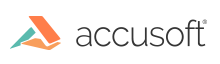
The following tutorial explains how to add a text annotation as a watermark to a PDF document.
At the top of your main program module, you need to place the main ArtX public header file. It is required for the ArtX prototypes and macros:
|
Copy Code
|
|
|---|---|
i_ArtX.h |
|
If you plan on using ArtX's GUI tools, including the toolbar and property you need to include:
|
Copy Code
|
|
|---|---|
i_ArtXGUI.h |
|
Before you can load an image that can be marked up using ArtX functions, you need to attach the ArtX component using the ImageGear function IG_comm_comp_attach(). If you plan on working with PDF Annotations, then in addition to the PDF component, you will need to attach the Vector and U3D components (see Attaching Components).
|
Copy Code
|
|
|---|---|
// Attach ArtX component. if ((IG_comm_comp_attach("ArtX") != IGE_SUCCESS)) { // This error usually occurs because the DLL cannot be found. cout << "ArtX component error." << endl; return false; } // Attach U3D component. if ((IG_comm_comp_attach("U3D") != IGE_SUCCESS)) { // This error usually occurs because the DLL cannot be found. cout << "U3D component error." << endl; return false; } // Attach Vector component. if ((IG_comm_comp_attach("Vect") != IGE_SUCCESS)) { // This error usually occurs because the DLL cannot be found. cout << "Vector component error." << endl; return false; } // Attach and initialize the PDF component. if ((IG_comm_comp_attach("PDF") != IGE_SUCCESS) || (IG_PDF_initialize(NULL) != IGE_SUCCESS)) { // This error usually occurs because a DLL or the Resource directory // cannot be found. cout << "PDF component error." << endl; return false; } |
|
The following method loads in a PDF document and iterates through all of the pages, putting a “Draft” text annotation on each page. The PDF document is then saved out with the PDF annotation on every page.
|
Copy Code
|
|
|---|---|
void ApplyTextWatermarkToAllPages(const string& fileIn) { const int BorderThicknessInPixels = 2; const int OpacityTranslucent = 100; const AT_DIMENSION MaxHeightInImagePixels = 200; // Load the multi-page document. HMIGEAR document = 0; IG_mpi_create(&document, 0); IG_mpi_file_open((LPSTR)fileIn.c_str(), document, IG_FORMAT_PDF, IG_MP_OPENMODE_READONLY); // Get the page count. unsigned int pageCount = 0; IG_mpf_page_count_get(document, &pageCount); for (unsigned int pageNumber = 0; pageNumber < pageCount; pageNumber++) { // Get a handle to the page. HIGEAR page = 0; IG_mpi_page_get(document, pageNumber, &page); // Get the dimensions of the image and watermark text. AT_DIMENSION imageWidth = 0; AT_DIMENSION imageHeight = 0; UINT bitsPerPixel = 0; IG_image_dimensions_get(page, &imageWidth, &imageHeight, &bitsPerPixel); AT_DIMENSION boxWidth = imageWidth; AT_DIMENSION boxHeight = (std::min)(MaxHeightInImagePixels, imageHeight); // Choose a font size that is 85% height of the box height. float fontSize = boxHeight * 0.85f; // Create the ArtX page. HIG_ARTX_PAGE artPage = 0; IG_ARTX_page_create(&artPage); // Create the text mark. // X and Y coordinates to place image. AT_DIMENSION x = 1; AT_DIMENSION y = (imageHeight - boxHeight) / 2; AT_RECTANGLE rectangle = { x, y, boxWidth, boxHeight }; AT_ARTX_FONT font = { fontSize, IG_ARTX_FONT_REGULAR, FALSE, "Arial" }; AT_ARTX_BORDER border = { IG_ARTX_PEN_SOLID, BorderThicknessInPixels, {128, 128, 128, 0} }; AT_BOOL borderShading = FALSE; AT_RGBQUAD fillColor = { 0, 0, 255, 0 }; AT_RGBQUAD textColor = { 0, 0, 0, 0 }; HIG_ARTX_TEXT mark = NULL; IG_ARTX_text_create(&rectangle, "Draft", IG_ARTX_TEXT_DIRECT_TEXT, &font, &border, borderShading, &fillColor, &textColor, OpacityTranslucent, NULL, NULL, &mark); // Add the text mark to the page. HIG_ARTX_TEXT markInPage = NULL; IG_ARTX_page_mark_add(artPage, mark, IG_ARTX_COORD_IMAGE, &markInPage); IG_ARTX_page_save(artPage, page); IG_ARTX_page_delete(artPage); IG_ARTX_mark_delete(mark); } // Save the file out with the new text watermark. const UINT firstPage = 0; IG_mpi_file_save("WatermarkText.pdf", document, firstPage, 0, pageCount, IG_FORMAT_PDF, IG_MPI_SAVE_OVERWRITE); // Cleanup the document and its pages. IG_mpi_delete(document); } |
|
Call this routine from your main function in your sample application passing in the path to a PDF document. Now you can compile and run your sample application. To see this code in a working sample, please see the AddWatermarkToPDF sample.