
The Attach-a-Note mark enables your end users to add notes to their annotated image or document.
Edit Mode
In Edit mode, end users create a mark as follows:
- Click the Attach-a-Note button, and then drag the resulting rectangle over the area to be annotated.
- Right-click the mark after it has been created to activate the popup edit menu.
- The Choose Font option displays a dialog box that allows users to change text properties. When the application is in Edit mode, double-click the mark to modify the text. The cursor appears at the beginning of the text to allow editing.
- The Set Background Color option enables end users to change the color of the note. When this option is selected, a dialog box appears with a range of options.
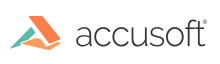
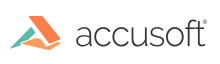
![]()