

The ImageGear GUI windows described in the last sections allow you to perform many imaging specific operations. However, you often need to modify standard Windows dialogs to be imaging specific or create custom dialogs to perform imaging specific operations. To address such needs, ImageGear provides an additional set of GUI windows, dialogs, and utility functions that are available in the separate DLL - IGGui_PD.dll. It is based solely on the ImageGear public API and the source code for IGGui_PD.dll is freely distributed with the product. You can either use IGGui_PD.dll 'as is', customize it for your own needs, or use some code fragments of it in your own applications. Dialogs are provided for file opening and saving, color resolution, image processing or filtering, and effects. These dialogs allow you to quickly and easily enable your application to gather input from end users for the parameters required by the various ImageGear functions. These dialogs can also be used to automatically process the image based on end user input (reducing the amount of code you have to write).
For example, this line of code displays the loaded file info dialog:
|
Copy Code
|
|
|---|---|
case ID_FILE_FILEINFO: /* pop up the file info dialog box */ lpFile = (LPSTR)GetProp(hWnd, szPropFileName); if(lpFile) {IG_gui_file_info_dlg (hWnd, lpFile, 0); } break; |
|
Below you can see this file info GUI window itself:
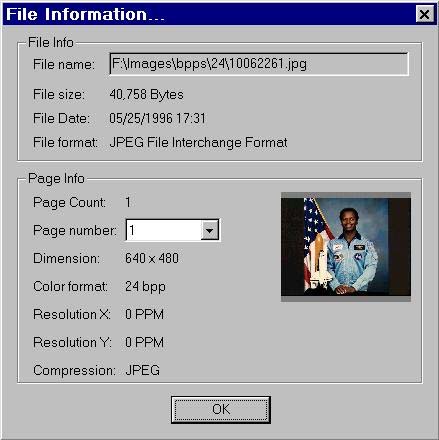
If you use the GUI Component in your ImageGear application, then it is necessary to include this file with your distribution when you deploy your application. For more detailed information about every ImageGear GUI function, see the GUI Component API Function Reference.