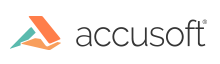
Loads overlay planes from DICOM metadata (DataSet) attached to the image and creates ART marks of type IMAGE_EMBEDDED for each overlay plane.
|
Copy Code
|
|
|---|---|
AT_ERRCOUNT ACCUAPI MED_overlay_apply(HIGEAR hIGear); |
|
| Name | Type | Description |
|---|---|---|
| hIGear | HIGEAR | Page from which to load overlay planes into ART marks. |
Returns the number of ImageGear errors that occurred during the function call.
This function does not process image pixels.
The image must have a DICOM DataSet attached to it. Use MED_DCM_DS_exists to check whether the image contains a DataSet.
Each mark is placed in a separate ART group.
Overlay planes do not support specifying the colors (even black or white). An overlay pixel can only be visible or invisible. All visible overlay pixels are displayed with the same color, which is specified by the application and not stored in the DICOM DataSet. By default, ImageGear uses yellow color to display overlays. The application can change overlay color by going through all marks in the HIGEAR and changing the image palette of IMAGE_EMBEDDED marks.
This function requires the ImageGear ART Component to be attached to ImageGear. See Attaching Components.
ART Component API Function Reference