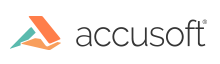
ImageGear for C and C++ on Linux v19.10 - Updated
Command Line Mode
The License Manager can be used in command line mode for obtaining and installing evaluation licenses.
Usage:
|
Copy Code
|
|
|---|---|
eval get <e-mail> [requestextension requestinstallation outputurl]
|
|
Parameters:
| Name | Description |
|---|---|
| <e-mail> | The e-mail address used to register for a trial. Required. |
| requestextension | A flag initiating a request for an evaluation extension if the evaluation license expired. Optional. |
| requestinstallation | A flag initiating a request for an additional installation if the limit of installations has been exceeded. Optional. |
| outputurl | A flag to output the URL that can be used for licensing through the web portal if there is a connectivity error. Optional. |
Result Codes:
Examples:
The following example demonstrates obtaining and installing an evaluation license:
|
Copy Code
|
|
|---|---|
java –jar licensemanager.jar eval get johndoe@acmecorp.com
|
|
The following example demonstrates obtaining and installing an evaluation license with error handling to automatically request evaluation extension, another installation, and the URL output to be used for licensing through the web portal:
|
Copy Code
|
|
|---|---|
java –jar licensemanager.jar eval get johndoe@acmecorp.com requestextension requestinstallation outputurl
|
|
Usage:
|
Copy Code
|
|
|---|---|
eval write <license key> |
|
Parameters:
| Name | Description |
|---|---|
| <license key> | License key generated through the web portal. Required. |
Result Codes:
Example:
The following example demonstrates installing an evaluation license generated through the web portal:
|
Copy Code
|
|
|---|---|
java –jar licensemanager.jar eval write 2.0.YourEvaluationLicenseKey |
|