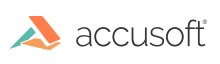
An image transformation function is one in which a mathematical algorithm is applied to transform each pixel to a new location or value. Rotation is a good example of a simple image transformation. Image transformation differs from contrast adjustment (which might also be carried out by applying an algorithm) in that the contrast adjustment is trying to achieve some visual improvement or enhancement of the image. A transformation's object is simply to achieve the transformation (e.g., rotate the image).
ImageGear provides the following image transformation functions. Refer to the description of each in Core Component API Function Reference for detailed calling sequences as well as other related information:
|
Convolves the 8-bit gray level or 24-bit image using a user-defined convolution kernel. |
|
|
Flips your image right-for-left or top-for-bottom. This is equivalent to rotating the image around a vertical or horizontal axis (respectively) drawn through its center. |
|
|
Re-scales the image, changing the size of the image bitmap. |
|
|
Rotates your image through any angle you specify around its center. |
|
|
Rotates your image 90, 180, or 270 degrees around its center. |
|
|
Rotates the image referenced by hIGear at an angle that is a multiple of 90 degrees, using additional rotation options. |
|
|
Causes the dark side of a contrast boundary to become darker and the bright side to become brighter. This makes the image appear sharper. You can control the degree of sharpening applied. |
|
|
Removes graininess in an image, tending to soften or smooth its appearance. You control the degree of smoothing. |
|
|
Transforms an image by mapping each pixel value through a Look-Up Table that you supply to obtain the pixel's new value. |