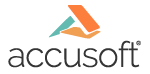
ImageGear Professional DLL for Windows
IG_gui_ip_gaussian_blur_dlg
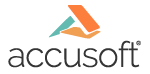
| ImageGear Professional v18.4 > API Reference Guide > GUI Component API Reference > GUI Component Functions Reference > Image Processing Functions > IG_gui_ip_gaussian_blur_dlg |
This function shows the dialog that allows you to choose parameters and apply the Gaussian Blur transform.
|
Copy Code
|
|
|---|---|
BOOL ACCUAPI IG_gui_ip_gaussian_blur_dlg (
HWND hWnd,
LPAT_IGGUI_IP_GAUSSIAN_BLUR lpIpGaussianBlurData
);
|
|
| Name | Type | Description |
| hWnd | HWND | A handle of the parent window. |
| lpIpGaussianBlurData | LPAT_IGGUI_IP_GAUSSIAN_BLUR | A pointer to the AT_IGGUI_IP_GAUSSIAN_BLUR structure. |
If the user specifies parameters and clicks the OK button, the return value is non-zero. If the user cancels or closes the dialog box or an error occurs, the return value is zero.
All pixel formats supported by ImageGear Professional, except:
Indexed RGB with non-grayscale palette.
Image Processing
|
Copy Code
|
|
|---|---|
#include "IG_gui_common.h" AT_IGGUI_IP_GAUSSIAN_BLUR IpGaussianBlur; IpGaussianBlur.cbSize = sizeof (IpGaussianBlur); IpGaussianBlur.hWnd = hWnd; IpGaussianBlur.hIGear = hIGear; IpGaussianBlur.uFlags |= IG_IGGUI_IP_SETUP_EMPTY_RECT; IpGaussianBlur.dblRadius = 1.0; if (IG_gui_ip_gaussian_blur_dlg (hWnd, &IpGaussianBlur)) { InvalidateRect(hWnd, NULL, FALSE); UpdateWindow(hWnd); } |
|
The Gaussian Blur transform makes images look softer and slightly out of focus. A specific feature of Gaussian Blur is that it removes the high-frequency component from the image.