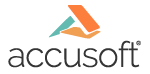
ImageGear Professional DLL for Windows
IG_DIB_column_set
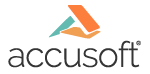
| ImageGear Professional v18.4 > API Reference Guide > Core Component API Reference > Core Component Functions Reference > DIB Functions > IG_DIB_column_set |
This function sets the pixel data you supply into the DIB image bitmap column specified by nX.
|
Copy Code
|
|
|---|---|
AT_ERRCOUNT ACCUAPI IG_DIB_column_set (
HIGEAR hIGear,
AT_PIXPOS nX,
AT_PIXPOS nY1,
AT_PIXPOS nY2,
const LPAT_PIXEL lpPixel,
AT_DIMENSION nNumPixels
);
|
|
| Name | Type | Description |
| hIGear | HIGEAR | HIGEAR handle of image. |
| nX | AT_PIXPOS | X offset (X coord) of the vertical pixel column to be set. |
| nY1 | AT_PIXPOS | Raster line number at which the vertical column starts. |
| nY2 | AT_PIXPOS | Raster line number at which the column ends. |
| lpPixel | const LPAT_PIXEL | Far pointer to first byte of your pixel data. |
| nNumPixels | AT_DIMENSION | Number of pixels (not bytes) to transfer. |
Returns the number of ImageGear errors that occurred during this function call. If there are no errors, the return value is IGE_SUCCESS.
All pixel formats supported by ImageGear Professional.
Pixel Access
|
Copy Code
|
|
|---|---|
HIGEAR hIGear; /* HIGEAR handle of image */ AT_PIXEL cPixArray[400]; /* Receives the returned pixels */ AT_PIXPOS nCol, nYtop, nYbot; /* Column and rows to get */ AT_DIMENSION nFetched; /* Holds the count of pixels retrieved*/ AT_ERRCOUNT nErrcount; /* Receives the returned error counts */ /* Restore the pixels saved by the call in example IG_DIB_column_get: */ nCol = 0; /* Restores to image's left boundary */ nYtop = 10; nYbot = 59; /* 50 pixels, from lines 10 thru 59*/ nFetched = nYbot - Top + 1; nErrcount = IG_DIB_column_set ( hIGear, nCol, nYtop, nYbot, &cPixArray[0],nFetched ); |
|
The pixel at nX is set in pixel rows nY1 through nY2 inclusive. nNumPixels is the number of pixels to set, and should equal (nY2-nY1+1).
 |
ImageGear's pixel access functions consider the coordinates (0,0) to refer to the upper left-hand corner of the bitmap data. They do not follow the DIB's orientation, which considers (0,0) to refer to the lower left-hand corner of the bitmap. |
If the image is 1-bit or 4-bit, your pixels should be one to a byte and right justified, beginning at lpPixel. If the image is 24-bit, each pixel should occupy 3 bytes, in Blue-Green-Red order.
 |
If the image you are modifying is 1-bit, you will probably need to convert the image from run-end encoded to a standard DIB before you can set pixel values. Please see the section Accessing Image Pixels for details. |