

| ImageGear Professional v18.2 > API Reference Guide > GUI Component API Reference > GUI Component Objects > IGGUIDlgCtl Control > IGGUIDlgCtl Methods > ShowPrintPageDlg Method |
Shows the Windows standard Print dialog. The Windows standard Print dialog is slightly modified by ShowPrintPageDlg, and is as follows:
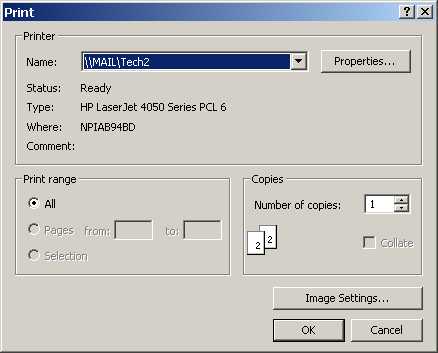
The dialog behaves essentially the same as the standard Windows dialog: clicking the "Properties..." button brings up the printer properties dialog for the selected printer. Clicking "OK" causes the image to be printed, and clicking "Cancel" causes the dialog to be closed without printing.
Clicking the "Image Settings..." button will show the Image Print Settings dialog, as follows:
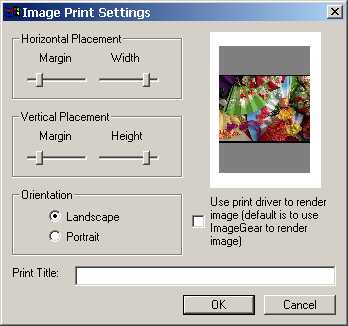
The Horizontal and Vertical Placement settings together with the Orientation setting allow the user to place the image on the printed page.
The "Use print driver..." checkbox controls how the image will be rendered on the paper: by default ImageGear will render the image (according to the DisplayGamma settings currently in effect for the IGPageDisplay Object). Setting the checkbox will cause ImageGear to deliver the raw image to the printer driver, and it will be up to the printer driver to set the brightness, dithering, etc. for the image.
The Print Title field is a simple text string provided to the print driver. Some print drivers will generate a cover sheet containing this string.
ShowPrintPageDlg(pPage As IGPage)
| Name | Description |
|---|---|
| pPage | Provides the IGPage Object containing the image to be printed. |
None
N/A
ig_guidlg.vb6.exe