

| ImageGear Professional v18.2 > API Reference Guide > GUI Component API Reference > GUI Component Objects > IGGUIDlgCtl Control > IGGUIDlgCtl Methods > ShowDisplayGammaDlg Method |
Shows the Display: Contrast, Brightness and Gamma dialog. The Display: Contrast, Brightness and Gamma dialog is as follows:
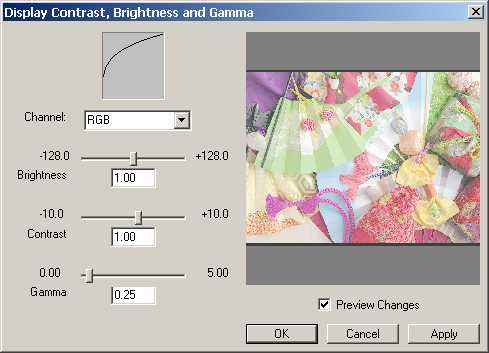
The sliders and drop-down list on the left side of the dialog are used to set the brightness, contrast and gamma-correction parameters for the display of the image. The settings can be applied to a single (red, green or blue) channel, or to all 3 channels, simultaneously. The graph at the top of the dialog shows the intensity transform function as defined by the brightness, contrast and gamma-correction settings.
The user can click the "Preview Changes" checkbox to see the effects of the brightness, contrast and gamma-correction parameters in the preview area (they can leave the checkbox un-checked if the image is particularly large and therefore takes a long time to render).
Clicking the "OK" button will apply the brightness, contrast and gamma-correction parameters to the image referenced by thePageDisplay, and then close the dialog. Note that you must specify the hWnd parameter in order for the end-user to see any changes when they click "OK".
Clicking the "Apply" button will apply the brightness, contrast and gamma-correction parameters to the image referenced by thePageDisplay, but leave the dialog on the screen. Note that you must specify the hWnd parameter in order for the end-user to see any changes when they click "Apply".
Clicking the "Cancel" button will close the dialog without making any changes.
ShowDisplayGammaDlg (thePageDisplay As IGPageDisplay, hWnd As
Long)
| thePageDisplay | Provide the IGPageDisplay Object that your program is using to handle display functions for your image. |
| hWnd | If your image is presented via IGPageViewCtl Control, then specify IGPageViewCtln.hWnd. |
None
N/A
ig_guidlg.vb6.exe