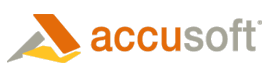Visual Basic
C#
Managed Extensions for C++
C++/CLI
Parameters
- source
- Page from which to load overlay planes.
- useLegacyMarks
- Specifies whether to create overlays using legacy
ImGearARTImageEmbor new ImageGear.ART.ImGearARTImage mark. As far as in ImageGear for SilverlightImGearARTImageEmbmark is not available, this parameter in case of Silverlighr framework must be false, otherwise ImageGear.Core.ImGearException will be thrown, indicating wrong usage.
Return Value
New ImageGear.ART.ImGearARTPage class with annotations loaded from overlay data.Loads overlay planes from DICOM metadata (DataSet), attached to the image, and creates ART marks of type ImageGear.ART.ImGearARTImage class for each overlay plane. Each mark is placed in a separate ART group.
Overlay planes do not support specifying the colors (even black or white). An overlay pixel can only be visible or invisible. All visible overlay pixels are displayed with the same color, which is specified by the application and not stored in the DICOM DataSet. By default ImageGear uses yellow color to display overlays. The application can change overlay color by going through all marks in the ImageGear.ART.ImGearARTPage class and changing palette of ImageGear.ART.ImGearARTImage class marks.