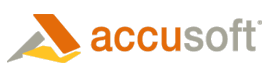ImageGear for Silverlight 20 includes functionality that enables TWAIN scanning from out-of-browser, trusted applications. This functionality depends upon native COM objects being present on the client machine, and utilizes the COM automation feature available as part of Silverlight 4 to access them.
While Silverlight 4 provides mechanisms to access COM objects from a managed API for out-of-browser, trusted applications, it does not provide a method of installing COM objects in an automated fashion. COM objects called through Silverlight 4 are expected to be present on the client machine. The method used to install COM objects is ultimately left to the application developer so that an appropriate installation model may be chosen.
To ease installation of those COM objects required by ImageGear for Silverlight's TWAIN features, a supplemental installer has been created and ships with the development toolkit. This installer may be found at:
\Program Files\Accusoft\ImageGear for Silverlight v20\Utils\IGSLTwainSetupV6.exe
This installer may be distributed to clients licensed to use TWAIN capabilities in ImageGear for Silverlight 20. After the install has been completed, two DLL's:
-
Accusoft.TwainPro6.ActiveX.dll
-
Accusoft.TwainPro6.MarshalAssistant.dll
…will be installed in the following folder:
\Program Files\Common Files\Accusoft\ImageGear for Silverlight\TWAIN6
Should the supplemental installer not be used, these two files can be found in the:
\Program Files\Accusoft\ImageGear for Silverlight v20\Bin
…folder after installation of the ImageGear for Silverlight 20 toolkit. These two files would then need to be installed on the client machine and registered via regsvr32.