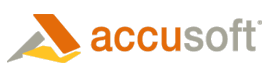A full installation of ImageGear for Silverlight requires that Microsoft .NET Framework 3.5 SP1 and Microsoft Silverlight 2.0 be installed. If .NET and/or Silverlight are not installed, the ImageGear installer will guide you through those installations, and will not continue installing ImageGear until .NET and Silverlight are installed.
When the installation is complete, you will be given the option to register ASP.NET and re-register WCF with IIS. While this might not be required on your machine, Accusoft recommends that you complete these steps. Doing so will cause no harm and may simplify any future troubleshooting. See Post-Installation Procedures for details.
This section identifies some common installation and configuration issues, and provides solutions to these issues.
| Symptom | effected Operating Systems | Possible Problem | Solution |
| After completing a full installation of ImageGear for Silverlight (including prerequisite software installations), when attempting to run an ImageGear for Silverlight sample, the browser window is blank white with the message, "InitializeError - 2401 An Error has occurred", shown at the top left of the window. | Any supported OS | The Silverlight MIME type, .XAP, is not defined in IIS. | Define the .XAP MIME type according the instructions supplied in the Silverlight MIME Type section above. |
| After completing a full installation of ImageGear for Silverlight (including prerequisite software installations), the ImageGear for Silverlight samples will load, but attempts to license ImageGear fail with the following message: "Fail to obtain License the Licensing WebService [BrowserHttpWebRequest_WebException_RemoteServer] Arguments:Not found" | Windows XP and Windows Vista 32- and 64-bit |
|
|
| After installing ImageGear for Silverlight, but skipping the optional registration of ASP.NET and WCF, attempting to run the ImageGear for Silverlight samples from the Start menu results in a Failure to obtain license error - "HTTP Error 500.19 - Internal Server Error The requested page cannot be accessed because the related configuration data for the page is invalid." | Windows Vista 32- and 64-bit | ASP.NET and/or WCF may not be registered with IIS. | Register WCF and ASP.NET with IIS according the instructions supplied in the Microsoft ASP.NET IIS Registration section above. |
| After completing a full installation of ImageGear for Silverlight (including prerequisite software installations), when attempting to run the ImageGear for Silverlight samples from the Start menu, an "HTTP 404 Error" occurs. | This issue has only been encountered on Windows Vista 64-bit SP1 to date, but may not be limited to that OS | When IIS has more than one website, you need to make sure that the Web Site containing the ImageGear for Silverlight samples is up and running, and also check the port on which are they running, if not on the default port 80. |
|