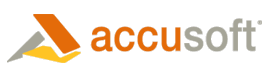![]()
The Point mark enables the end users to create point with attributes width, color, and opacity.
 |
The Point annotation mark is always displayed as a circle with a diameter (in image coordinates) equal to the mark's Width. It is also rasterized as a circle with the same diameter; however it might look squeezed on display after rasterization if the image's horizontal and vertical resolution values are different. |
Edit Mode
In Edit Mode, end users can create, select, move, delete, and change attributes of the mark.
Create
- Click where you want to create the point.
Select
- Place mouse cursor over the point.
- Click to select the point.
Move
- Select the point.
- Place mouse cursor over point.
- Drag the mark to another location.
Change Point Attributes
- Select the Point mark.
- Place mouse cursor over point and right-click to display the context menu.
- Choose Properties from the context menu to open the dialog.
- Change attributes of the Point and close the dialog.